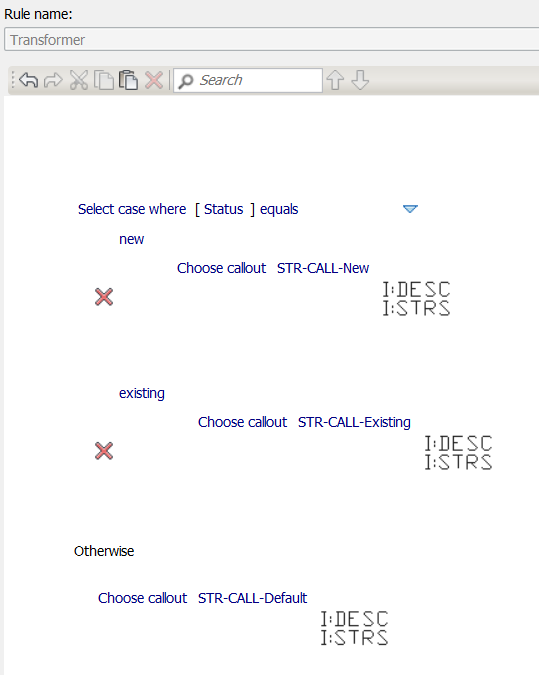Configuring callouts is a two step process. First, add the callouts by feature class or to the General section of the Industry Model Configuration dialog box. Second, configure annotation rules to apply callouts to features based on attributes.
- Click Configuration tab
 Setup panel
Setup panel Industry Model.
Industry Model. - Do either of the following:
- To add feature class callouts, click the feature class, click the Callouts tab, and then click Add New Callout.
- To add general callouts that can be used for multiple feature classes, open the General folder, click General, click the Callouts tab and then click Add New Callout.
Add callout blocks as appropriate for your design standards. For example, you might have different callout blocks for new transformers and existing transformers. You might add the callout blocks such as STR-CALL-New and STR-CALL-Existing.
- Click the blocks of interest and click Open.
- If there are custom attributes on a block that you would like to map to attributes of the associated feature class, double-click the callout thumbnail to display the Symbol Editor. If there are custom attributes, they are displayed in the Custom Attributes area. Select a feature class attribute to map to each custom attribute.
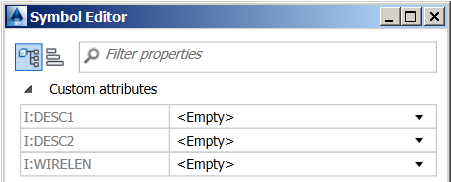
- Click Configuration tab
 Setup panel
Setup panel Manage Rules.
Manage Rules. -
In the Rule Configuration dialog box, open the Annotation node and navigate to the feature of interest.
For example, to create an annotation rule for transformers, navigate to Annotation
 Electric
Electric Point
Point Transformer.
Transformer. - Click Create Rule.
- Click Add Rule and define the rule as needed. For example, to apply different callouts based on transformer status, you might define the following rule: