The Add Filtering rule has been added to filter the Model Name lists shown in Quick Info, Feature Info, and the Validation Results panel of the Dashboard by Recommended models, Compatible models, and Not Recommended models. This makes it easier for the user to select recommended or compatible models.
This task provides an example of how you might create an Add Filtering rule. Adjust the rule as needed to filter your models.
- Click Configuration tab
 Setup panel
Setup panel Manage Rules.
Manage Rules. - Navigate to Sizing
 Structural
Structural Point
Point Pole.
Pole. - Click Add Rule and then click Add Filtering.
- Leave the Required preference set.
- Click 3D Model and from the Model Attributes list, click Length.
- Click Equals and from the Query Match Operators list, click Is At Most.
- Click 0 and in the Literal Values, enter 45. The rule looks like this:
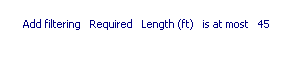
- Repeat the above steps to create a second rule. For Preferences, choose Recommended. Specify that length must equal 40. The rule looks like this:
