You can replace parts in the structure with other files, including those that are pending copy.
Important: This topic is intended for Vault 2015 R2 users. Vault 2015 users should see the original Copy Design help topics.
The same file can be copied to multiple locations.
Note: Files and folders are not created until the copy operation completes.
Replace a File
- Right-click on a file that you want to replace and select Replace.
- On the Select File dialog, locate the new file.
To select Pending data, click the Look In drop-down button and select Pending Data.
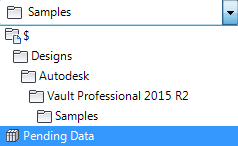
- Select the file and click Replace.
The main view updates to show the pending file with a status of Replace.
Tip: You can see the original name and location of the source file as well as the new name and destination of the file copy on the Where Used panel.