Checks that IIS is running on port 80.
If this check fails, set the IIS TCP port number to 80.
Windows Server 2012 or 2012 R2
- Go to Start and open Administrative Tools.
- Double-click Internet Information Services (IIS) Manager.
- In the Internet Information Services dialog box, expand local computer ►Sites and right click Default Website and select Bindings.
- Select the http setting and click Edit.
- Change the port number to 80 and click OK.
Windows Server 2008 or Windows 7
- Open the Windows Control Panel and then double-click System and Maintenance.

- Double-click Administrative Tools.

- From Administrative Tools, double-click Internet Information Services.
- In the Internet Information Services dialog box, expand local computer ►Sites and right click Default Website and select Edit Bindings.
- Select the http setting and click Edit.
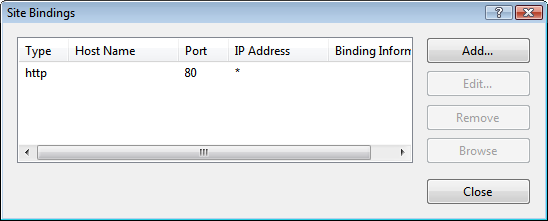
- Change the port number to 80 and click OK.

Note: The option to install the Vault Server using a different port is available with Windows Server 2008, Windows Server 2012, and Windows Server 2012 R2.