Create a new vault folder with the Vault client.
- Launch the Autodesk Vault Client.
- Select a folder in the tree view. To create a project folder, select the root folder in the vault, $.
- From the File menu, click New ► New Folder. The New Folder dialog box is displayed.
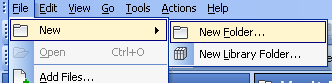
- Enter a name for the new folder.
- Click OK.
The new folder is created below the folder selected in the tree view.
You can also drag and drop an entire folder from the local computer into the vault. If the folder is empty, an empty folder is added to the vault.