Learn about the Get/Checkout Dialog in the AutoCAD Vault add-in.
The Get/Checkout dialog for Vault has two settings: collapsed and expanded.
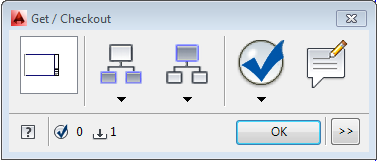
Get/Checkout Dialog Collapsed - AutoCAD Vault Add-in 2015
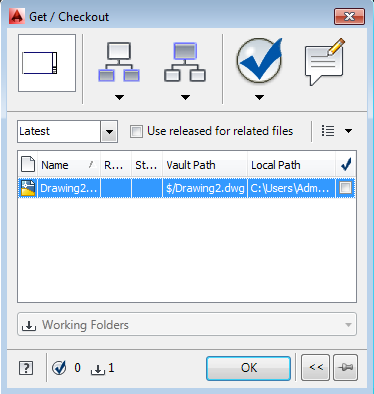
Get/Checkout Dialog Expanded - AutoCAD Vault Add-in 2015
 .
. Features of the Get/Checkout Dialog
- Source Selection–Selects only the files that were initially highlighted in the main view when you launched the Get/Check Out dialog.
- All Files–Selects all files listed in the Get/Check Out dialog.
- List View
 View the contents of the Get/Checkout pane in a flat list.
View the contents of the Get/Checkout pane in a flat list. - Folder View
 View the contents of the Get/Checkout pane in a tree structure.
View the contents of the Get/Checkout pane in a tree structure. - Design View
 View the contents of the Get/Checkout pane as they relate to a design.
View the contents of the Get/Checkout pane as they relate to a design.
|
Feature |
Details |
|---|---|
|
Thumbnail View
|
If only one file is selected, a thumbnail of the file is displayed. If more than one file is selected, a generic thumbnail with multiple documents is displayed. |
|
Include Children
|
You can automatically include specified children files for check out whenever you check an object out of the vault. Tip: Hover your mouse over the Include Children Button at any time to see the current inclusion settings.
Click the Include Children button to add the specified children file types to the current list of files. Click the drop-down arrow beneath the Include Children Button to change which children types are included when the button is clicked. You can disable the feature by clicking it again. All include settings are ignored until the button is enabled again. |
|
Include Parents
|
You can automatically include specified parent files for check out whenever you check an object out of the vault. Tip: Hover your mouse over the Include Parents Button at any time to see the current settings.
Click the Include Parents Button to add the specified parent file types related documentation to the current list of files. Click the drop-down arrow beneath the Include Parents Button to change which parent types, if any, are included when the button is clicked. You can disable the feature by clicking it again. All include settings are ignored until the button is enabled again. |
|
Include Links
Note: This feature is available when an object with links is selected in Vault Workgroup or Vault Professional.
|
You can automatically include specified linked object types for check out whenever you check an object out of the vault. Click the Include Links button to include the objects linked to the object selected for check out. These links could be to other files, folders, items, change orders, or custom objects (in the example, Contact represents a custom object in the vault). Tip: Hover your mouse over the Include Links Button at any time to see the current settings.
Click the drop-down arrow beneath the Include Links button to change which linked objects you want included when the button is clicked. You can disable the feature by clicking it again. All include settings are ignored until the button is enabled again. |
|
Check
|
The Check button provides a fast way to select all of the objects listed for check out. You can also set it so that whenever the button is clicked, only the objects you initially selected when you launched the Get/Check Out dialog are selected. This is a useful feature if you have enabled the Include Children, Include Parents, or Include Links buttons and want a fast way to select everything for check out. Tip: Hover your mouse over the icon at any time to see the current settings.
Click the drop-down arrow beneath the Check button to change your settings for what happens when the button is clicked.
Selection Settings |
|
Comments
|
Click the Comments button to add a description or document the purpose for checking out the selected files. Tip: Hover your mouse over the Comments button to see any comments already recorded.
|
|
Select Revision
Note: The Revision feature is available in Autodesk Vault Workgroup and Vault Professional.
|
Select the revision that you want to retrieve from the vault on the Revision drop-down menu. If you choose the Latest, then the latest version of the leading revision is retrieved. If multiple files are selected, then the latest version of the leading revision is retrieved. |
|
Use released for related files check box
|
Select this check box to get the released versions of related files that are selected for check out. |
|
View Settings
|
Click one of the view icons in the View Settings drop-down to control how files in the vault are displayed. |
|
Grid Controls
|
Right-click on the Get/Checkout view pane to customize how files are displayed, including which columns are included, how files are aligned, and how files are sorted. Refer to Custom Grid Options for more information. |
|
Selected for Check Out Column
|
Indicates which objects are currently selected for check out. |
|
Object Selection Counters
|
At the bottom of the dialog are two icon references that tell you how many files are selected for Check Out |
|
Pin Dialog in Expanded Mode
|
When the dialog is expanded, it does not retain that mode when next opened. Click the Pin button |
|
Expand to Show Details
|
Click the expand button to toggle between collapsed and expanded view of the Get/Checkout dialog. |
|
Working Folders Drop-Down Menu
|
You can select whether to use the default working folder or select another folder to store the local copies of the objects that you download. You can also select no working folder. |

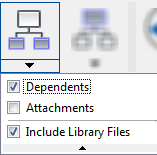
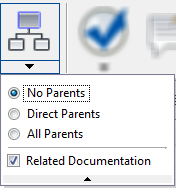
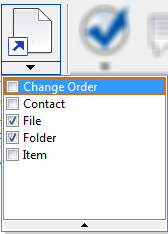


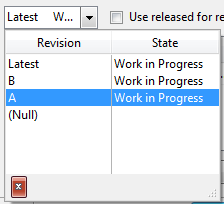

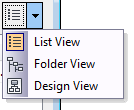
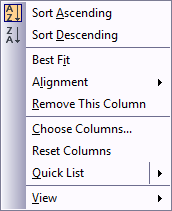


 and how many files are available for Check Out
and how many files are available for Check Out  in the Get/Checkout pane.
in the Get/Checkout pane.  the dialog in the expanded mode each time it is opened.
the dialog in the expanded mode each time it is opened. 
