You must log in using a unique user name and password assigned by the administrator. If an account has not been set up for you, contact your administrator.
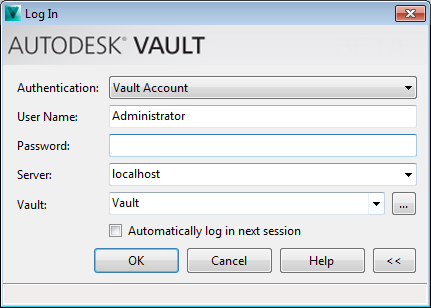
- This option is available only in Autodesk Vault Professional. If you have a Microsoft Windows Active Directory account, you can log into the Autodesk data management server using your Microsoft Windows user account credentials. Select Windows Account from the Authentication drop-down menu.
- Windows Authentication is available only for Active Directory domains.
- If you are not using Windows Authentication, then you must have a valid Autodesk data management server account.
Note: If Windows Authentication is turned on, the User Name field displays the domain name combined with the Windows user name. Neither the user name nor the password can be changed. - If you did use the Windows Authentication option in the first step, enter the user name and password assigned to you by your system administrator.
- Enter the name of the computer where the server is installed, for example, SERVERNAME. If you do not know the name of the server, contact your administrator.
- Enter the name of the vault to which you have access. The names of the last several vaults that have been accessed are retained in the drop-down list. You can select the name of the vault from the list or click the expansion button to see the complete list of previously accessed databases. If you do not know the name of the vault, contact your administrator.
- Select the Automatically login next session check box to sign in automatically next time.
- Click OK.