The Select File from Vault Dialog lets you choose a file from the vault to be opened for editing or placed into the current project.
Access the Select File from Vault Dialog
- Click Open on the Autodesk Vault ribbon.
Select File from Vault Dialog Features
Learn about the features of the Select File from Vault Dialog to improve your design process.
- Search/My Saved Searches/My Shortcuts Drop-down Menu
- Switches between searching a Vault, the Shortcuts created in Autodesk Vault, and saved searches created using the Find dialog to help you quickly locate the file that you need. Note: Shortcuts can be managed either here or using Autodesk Vault.
- Look in
- Select a path from inside the current vault or select a search folder.
- View
- Lets you select whether files are displayed with details, as a list, or as small, medium, or large icons.
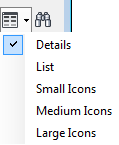
- Find

- Displays the Find dialog box so you can further customize your search for a file in the vault.
- File name
- Specifies the file to open, enter a file name or select a file from the listed files.
- Files of type
- Filters the file list to include only files of a specific type. Click the arrow to show the list, and then select a file type.
- Revision
- Shows the revision of the selected file. Clicking the drop-down arrow beside this field displays all revisions and corresponding lifecycle states for the selected file.
- Released Biased
 vs. Non-Released Biased
vs. Non-Released Biased 
- Toggles between defaulting to the released version of the latest revision or getting the latest version of the revision of the file.
- Options
-
If available, opens the File Open Options dialog. The type of file being opened or placed determines the available options. For example, you can specify the level of detail to load when opening or placing an Autodesk Inventor assembly. In addition, you can specify whether to defer updates when opening an idw file or whether to open the assembly in express mode. Select Fast Open (Skip All) to open the drawing without finding or resolving any of the referenced files.
Note: If using Fast Open (Skip All), the drawing behaves as though it has been opened without any file references. Edits can be made and saved. However, annotations added in this state will be fixed the next time the drawing is opened with references available.See Working with Level of Detail and Vault Files for more information.
- Quick Launch
-
When accessed from Open from Vault: Click the Open file button to switch to the File Open dialog box. Click the New file button to switch to the New file dialog box.
When accessed from Place from Vault: Click the Place Component dialog box to switch to the Place Component dialog box.Note: The recommended practice is to have a single project file for a vault. If you use multiple project files within a single vault and you open a file in a folder that is outside of the current project, resolve its links. - Use iMate
-
Places a component using iMate matching. Available for Place From Vault only.
Shortcuts
Shortcuts created in Autodesk Vault are available in the Select File From Vault dialog box. You can also create, delete, and organize shortcuts within the Select File From Vault dialog. Any changes or additions to your shortcuts are reflected in Autodesk Vault.
Create a shortcut
- Right-click on a file or folder in the file list and then select Create Shortcut.
A shortcut is added to the My Shortcuts list as well as to Autodesk Vault.
Create a shortcut group
- Right-click on an existing shortcut group or on New Group and then select New Group.
- Existing shortcuts can be dragged and dropped into the new group.
A new shortcut group is added to the My Shortcuts list as well as to the shortcuts in Autodesk Vault.
Delete a shortcut
- Right-click on a shortcut and then select Delete.
The selected shortcut is removed from the My Shortcuts list as well as from the shortcuts in Autodesk Vault.
Rename a shortcut
- Right-click on an individual shortcut or group and then select Rename.
- Enter a new name for the shortcut or a group and then press Enter.
The selected shortcut is renamed in the My Shortcuts list as well as in the shortcuts in Autodesk Vault.
Searches
Search provides a quick and convenient way to locate files and folders.
Basic Search–Basic Search uses your search word to look for any property that contains the search keyword. The results are displayed in the grid.
Search By Property–Property Search lets you refine your search criteria based on file properties. Use this feature if you know exactly with which property to search.
Clicking on the search text box triggers the drop-down list containing a list of properties used in the Vault server. Select the property that you want to use, and enter your search word to trigger a specific search. The files that meet that search criteria are displayed in the grid.
Wildcard Support–Wildcards ? and * are supported in the search. Use ? to replace a single character and * to replace multiple characters in your search keyword. The search always looks for files/folders containing the search words, so the result set might be the same if the search word is short and contains a common word. For example, the following search conditions return the same set of result: 'app*', 'app?', 'app' all return results containing apple, application, etc.
Others–You can save the search for future use. Once these searches are saved, they are listed under My Saved Searches in the current dialog, as well as in this location: Autodesk Vault Exporer \ $ root folder\ My Search Folder. You may use the Search folder to edit, delete, and rename the saved searches.