A rule set contains one or more rules. Each rule is defined by one or more conditions that, if met, assigns certain file properties and behavior settings to the destination files.
Rules are created, edited, and deleted on the Define Rule Set dialog.
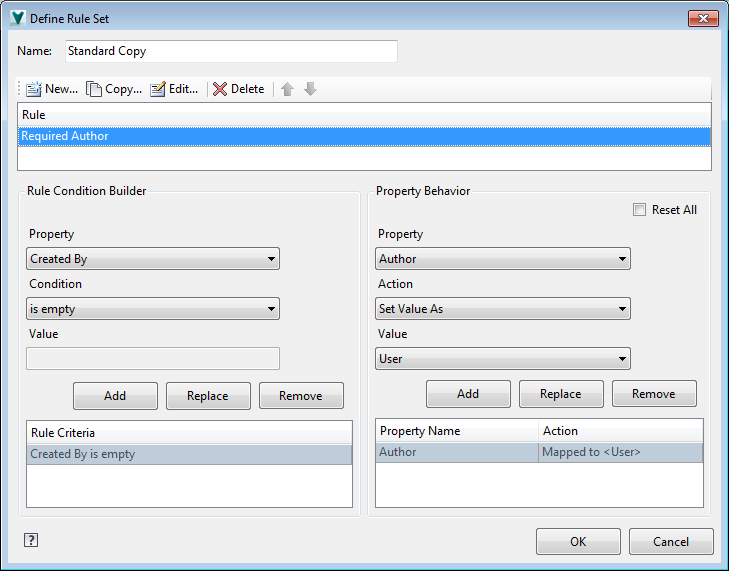
Define Rule Set Dialog Interface
- contains
- does not contain
- is empty
- is not empty
- is
- > (great than)
- < (less than)
- Select the File Extension property
- Select the Condition of IS
- Enter dwg as the Value.
- Reset–resets the property value on the destination file to that of a new file that has been added to Vault. This value may be a default value or blank, depending on the selected property.
- Set Blank–clears the property value in the destination file and leaves it blank. Even if a default value is set for new files in the assignment rules, this property remains blank.
- Set Value As–enables the Value drop-down menu so you can identify the value to be applied to this property in the destination file.
- File Name–The destination file name without the extension.
- User–The name of the user currently logged in.
- Original File Name–The source file name.
- Remove iLogic Rules–value is a text data type with the string Removed.
Refer to the following table for information about the Define Rule Set interface.
|
Feature |
Details |
|---|---|
|
Name |
Name of the rule being defined. |
|
New |
Click New to create a new rule for the Rule Set. Rule sets can have more than one rule. |
|
Copy |
Select an existing rule and click Copy to create a copy of the rule. The copy has all of the same conditions and behavior settings. |
|
Edit |
Select an existing rule and click edit to modify the name, conditions, or property behaviors. |
|
Delete |
Select a rule and click Delete to remove it from the rule set. |
|
Order Buttons |
Select a rule and click the up or down arrow to reorder it in the rule set. Rules are applied in the order in which they appear in the set. |
|
Rule List |
List of rules currently in the Rule Set. |
|
Rule Condition Builder |
|
|
Property drop-down menu |
The property for which you want to create the condition criteria. |
|
Condition drop-down menu |
The condition the property must meet for the rule to assign the specified property behavior to the destination file.
Condition options include: Important: If a rule has more than one condition, all conditions must be met for the specified property behavior to be applied.
|
|
Value |
If the condition requires a particular value, the value is defined here. For example, you can specify that drawing files be handled differently during a copy operation. To do so you would:
|
|
Add |
Click Add to Add the condition to the rule. |
|
Replace |
Select an existing condition and update the property, condition, or value fields. Click Replace to replace the condition's criteria with the new criteria you have defined. |
|
Remove |
Select an existing condition and click Remove to delete it from the rule. |
|
Rule Criteria List |
Lists the conditions and criteria that have been created for the current rule. The order in which the conditions are listed is the order in which the file must meet the criteria to trigger the specified property behavior. |
|
Property Behavior |
|
|
Reset All check box |
Resets the source file behaviors on the destination file. The destination file has the same properties and behavior settings as a new file that has been added to Vault. |
|
Property drop-down menu |
The property for which you want to property behavior criteria. |
|
Action drop-down menu |
The action that you want applied to the selected property on the destination file. Action options are:
|
|
Value drop-down menu |
The value that you want to use for the selected property in the destination file. Available values are: |
|
Add |
Click Add to add the defined property behavior to the rule. |
|
Replace |
Select an existing property behavior and update the property, action, or value fields. Click Replace to replace the property behavior with the new criteria you have defined. |
|
Remove |
Select an existing property behavior and click Remove to delete it from the rule. |
|
Property Name and Action lists |
Lists the property that is impacted when the condition is met and the action that is taken. If a value is assigned, the action includes the value detail. |