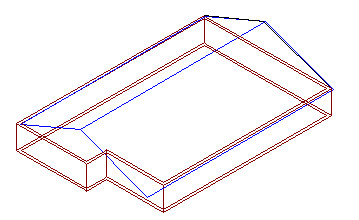You can generate an inclined plane by transforming an existing AutoCAD polyline. The plane is defined for a selected (active) story. Using the plane, you can define structure elements (such as roofs) inclined to the horizontal plane of stories.
Note: You can delete an inclined plane only if no structure elements are attached to it.
Methods of defining an inclined plane:
In plan view
- Indicate a polyline defined on a story plan (see the drawing below); Note: an inclination angle of the polyline determines the slope of the defined inclined plane
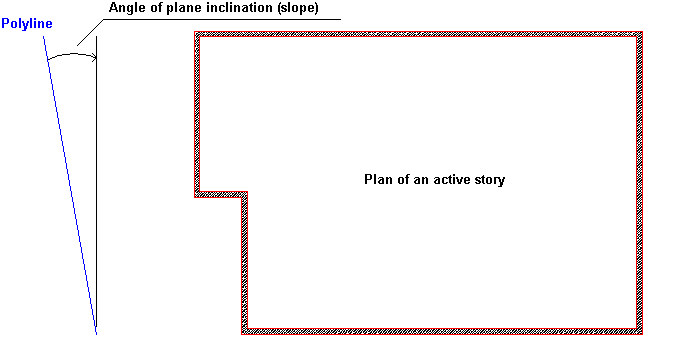
- In the Definition of planes dialog, for Plane name, enter a unique name
- Click
 , which enables defining the inclined plane
, which enables defining the inclined plane - Specify parameters of the plane location:
- Reference edge
- Reference level (bottom or top of a story)
- Offset of the plane with respect to a selected reference level, if needed
- Click
 (Select).
(Select). - In the drawing area, select the polyline
- Specify the direction of polyline projection (in the direction of the X axis or Y axis)
- Select 2 points that define an area of the inclined plane.
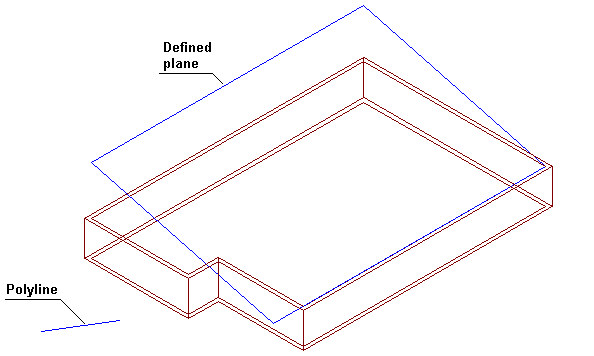
In elevation view
- Indicate a polyline defined in the side view of structure (see the drawing below); Note: geometry of the polyline determines the geometry of the defined inclined plane
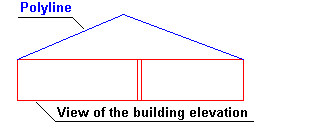
- In the Definition of planes dialog, for Plane name, enter a unique name
- Click
 , which enables defining the inclined plane
, which enables defining the inclined plane - Specify parameters of the plane location:
- Reference edge
- Reference level (bottom or top of a story)
- Offset of the plane with respect to a selected reference level, if needed
- Click
 (Select)
(Select) - Select 2 points that define an area of the inclined plane.