The Bolt settings dialog displays after you click Setting in the Drilling dialog.
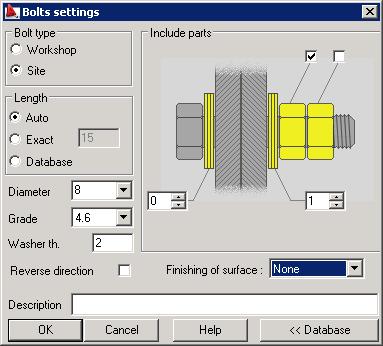
On the left, specify basic information for applied bolts.
- Bolt type (Workshop or Site).
- Length
- Auto - determined automatically
- Exact - user-specified
- Database - selected or calculated based on data in a chosen bolt database (see: Principles of calculation of the bolt length).
- Diameter.
- Grade.
- Washer thickness - in Autodesk AutoCAD Structural Detailing, bolts are generated with washers, and the washer thickness is taken into account during calculation of bolt length.
- Reverse direction - selecting this option reverses the direction of bolts in holes. This operation changes the position of bolt heads, nuts and washers without changing the positions of holes.
- Finishing of surface - use it to select a type of finishing of the bolt surface from the user-defined list in the Project preferences dialog on the Materials tab.
- Description.
If you select an option under Include parts, in the selected part is added:
- Nuts (1 or 2)
- Washers - head washers or nut washers
When you click Database, the bottom panel of the Bolt settings dialog displays. It contains a table with data regarding bolts, nuts, and washers available in the selected bolt folder.