After you click Materials from the left pane of the Project preferences dialog, the parameter options are as shown.
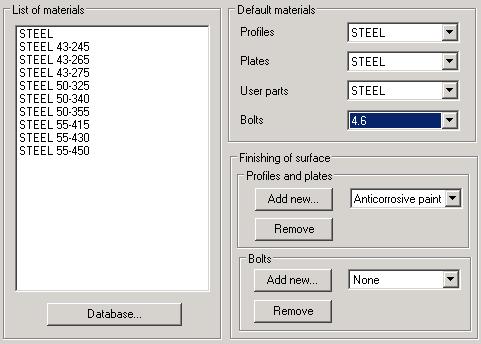
Specify parameters:
- Under List of materials is a list of materials available in the current project. The same material list is included on the lists accessible under Default materials (profiles, plates, user parts).
- Click Database to open the Material database dialog, where you can select materials to add to the list.
- Under Default materials, you can select a material from lists of profiles, plates, user parts, and bolts. The selected materials will be adopted by default in the dialogs for definition of profiles, plates, user parts,or bolts.
Note: A default bolt grade chosen in the above dialog is taken into account in the Autodesk AutoCAD Structural Detailing macros (connections, typical structures) when bolts are inserted automatically. If you insert bolts ‘manually’, the most recently selected bolt grade is remembered in the dialog.
Under Finishing of surface (for profiles and plates), you can define and/or select types of finishing of steel element surfaces (hot-dip galvanized, electrogalvanized, anticorrosive paint, fireproof coat, and none). The surface finishing type is an additional attribute of structure objects such as profiles and plates.
Under Finishing of surface (for bolts) you can add to and remove from the list types of finishing of bolt surfaces.
This section includes the following buttons:
- Add new - opens the Add new dialog for defining a name of a new type of surface finishing
- Remove - removes a selected surface finishing type from the selection list
Note: A type of surface finishing is saved in the current project, in a list of types that is saved in a DWG file.
Note: An assembly adopts a surface finishing type from the type selected for the main part of that assembly.