The image below displays the Components and table layout tab of the Definition/Modification of steel summary table dialog.
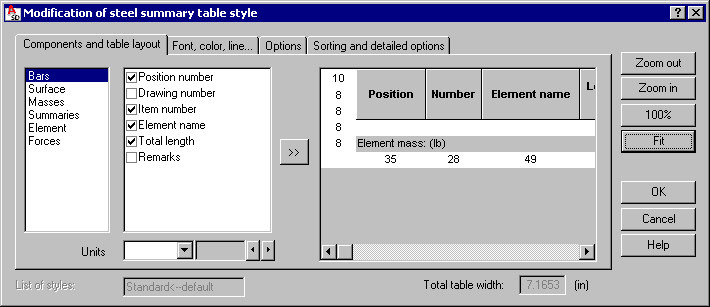
Note: The options on this tab depend on a table type selected in the Steel summary tables - style manager dialog. The example above displays the options available after selecting the element list.
At the bottom of the dialog, for Style name, enter a name of the table style defined (when modifying the table style, the Style name field is inaccessible).
To define/modify a table style:
- Select a set of table components (in the example shown, they include Bars, Surface, Masses, Summaries, Element, and Forces).
- In the next field, select the components to be included in the table
- Click the >> button.
The right part of the dialog displays the defined table layout.
Specify additional parameters:
- Total table width - read-only field that displays the width of the defined table; determined in the software.
- Zoom control buttons (Zoom in, Zoom out, 100%) that let you change the zoom factor of the table displayed.
Using the tables, you can:
- Add blank lines at the beginning and end of a table
- Add blank columns in tables
- Define table dimensions (column width and line height) - dimensions of the column width and the line height are displayed under the table and on the left of the table, respectively.