Use this option to define/modify tables used to prepare steel tables.
To begin working with tables, open the Steel summary tables - style manager dialog from:
- Menu: Steel > Tables > Styles
- Ribbon: ASD - Drawings > Settings > Table styles
- On the command line, enter RBCS_LISTTEMPL.
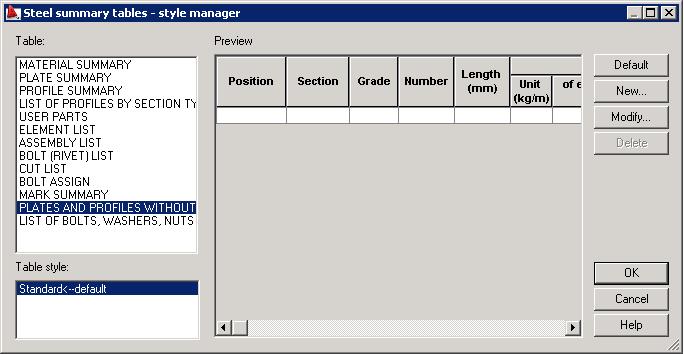
Available steel summary tables, listed under Table:
- Material summary
- Plate summary
- Profile summary
- List of profiles by section type
- User parts
- Element list
- Assembly list
- Bolt (rivet) list
- Cut list
- Bolt list
- Mark list.
- Plates and profiles without machinings.
- List of bolts, washers, nuts.
For each table type, the standard table style (displayed under Table style) has been defined in the software. After the table type and table style are selected, the current table view is displayed in the Preview field.
Use the buttons on the right of the dialog:
- Default - click this to restore the default (standard) table layout (description style).
- New - click this to open the Definition/modification of steel summary table style dialog, where you can define a new style of a selected table type (based on the style that already exists).
- Modify - click this to open the Modification of steel summary table style dialog, where you can make changes in a selected table type and table style.
- Delete - click this to delete a highlighted table style from the list of styles available in the Table style field.