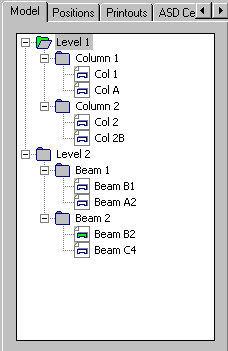The Model tab provides a list of defined elements (levels, groups of elements as well as elements belonging to levels and groups) that describe the division of reinforcing bars into structural elements such as a beam, a column, a spread footing, etc. A structure of user-defined levels, groups and elements is shown in the form of a tree is shown below.
You can update, delete, and move individual components using the mouse; all these operations will result in updating the data contained in the Element manager dialog.
The context menu available on the Model tab holds the following commands:
|
- for a level and a group:
- Add element enables adding a new element to a selected group (the New element dialog opens on the screen then)
- Add group (the option is accessible only for a level) enables adding a new group to a selected level
- Steel table generates a reinforcement table with division into elements (the table works for multiselection)
- Delete deletes a level or a group; if a level containing components is deleted, then the components will remain (as if the level had never been created); if a group containing elements is deleted, then these elements can be assigned to a level or be left without being assigned.
|
- for an element:
- Show element zooms in a drawing to show all the components of the drawing
- Steel table - generates a reinforcement table with division into elements (the table works for multiselection)
- Column table - generates a reinforcement table for columns imported from Revit
- Beam table - generates a reinforcement table for beams imported from Revit
- Add to element switches to the selection mode that enables choosing objects to be added to a selected element (once they are selected the Element manager dialog box opens on the screen)
- Delete deletes an element from the list (assignment of objects to an element is deleted).
|
In Autodesk AutoCAD Structural Detailing - Reinforcement there is not a pre-determined order for creating elements. The operation that is performed first depends on the users choice and habits; elements can be created after drawing reinforcement of all elements of a structure (all at a time), or created one by one while drawing.
If additional reinforcement is added to an existing element, then it is necessary to use the context menu command Add to element available for the element.
See also:
Element manager