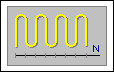
After selecting crest-shaped reinforcement, the Special reinforcement dialog displays:
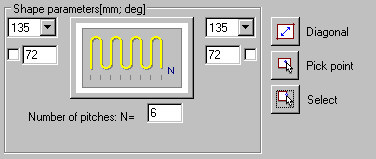
To define a bar, specify the following:
- Bar diameter (the diameter defined in the dialog is adopted by default)
- Reinforcing bar cover (the cover defined in the dialog is adopted by default)
- In the Shape parameters field - anchorage parameters of reinforcing bar ends, i.e. hook angle and length as well as number of legs in crest-shaped reinforcement; you can lock a hook length by selecting the option next to the edit field for defining a hook length (
 appears). The edit field becomes inaccessible. If you modify parameters (length or diameter) of a bar with locked hook length, the hook length does not change.
appears). The edit field becomes inaccessible. If you modify parameters (length or diameter) of a bar with locked hook length, the hook length does not change.
While defining the crest-shaped reinforcement, the following icons are available in the dialog:
 Diagonal - is used to create a rectangular region by defining a diagonal. After selecting, the dialog closes, and when the cursor is moved, the defined reinforcement is presented dynamically.
Diagonal - is used to create a rectangular region by defining a diagonal. After selecting, the dialog closes, and when the cursor is moved, the defined reinforcement is presented dynamically. Command line:
First corner
Second corner or [Orientation / First hook / Second hook / Cover]
where:
First corner - indicates the initial apex of a rectangle within which crest-shaped reinforcement is to be defined
Second corner - indicates the second apex of a rectangle (along the rectangle diagonal) within which crest-shaped reinforcement is to be defined
Orientation - rotates (changes position) of reinforcement within the contour
First hook - changes the hook bend at the beginning of a reinforcing bar (first corner) to the opposite
Second hook - changes hook bend at the end of a reinforcing bar to the opposite
Cover - defines a cover value globally for the entire region of a rectangle
 Pick point -is used to search a closed region in the shape of a rectangle by clicking inside the region. After selecting any point, the dialog closes, and the cursor assumes the form of a cross (see the ACAD command 'copy' - the stage of indicating the beginning and end points), and the minimal contour is detected.
Pick point -is used to search a closed region in the shape of a rectangle by clicking inside the region. After selecting any point, the dialog closes, and the cursor assumes the form of a cross (see the ACAD command 'copy' - the stage of indicating the beginning and end points), and the minimal contour is detected.  Select - is used to indicate a rectangle-shaped contour. After selecting this option, the dialog closes, and the cursor assumes the form of a square (see the ACAD command 'copy' - the stage of selecting an object for copying). After selecting any point on the screen, an ACAD object is detected and reinforcement is drawn within the indicated object.
Select - is used to indicate a rectangle-shaped contour. After selecting this option, the dialog closes, and the cursor assumes the form of a square (see the ACAD command 'copy' - the stage of selecting an object for copying). After selecting any point on the screen, an ACAD object is detected and reinforcement is drawn within the indicated object. Command line (for the options: Pick point and Select)
Select internal point of the object (for the Pick point option)
Select object (for the Select option)
Orientation / First hook / Second hook / Cover
where:
orientation - rotation of reinforcement within the contour by indicating a contour side
first hook - change of the hook bend at the beginning of a reinforcing bar (first corner) to the opposite
second hook - change of hook bend at the end of a reinforcing bar to the opposite
cover - definition of a cover value globally for the entire region of a rectangle
See also: