After defining the corner geometry dimensionsm click Next. The following dialog displays:
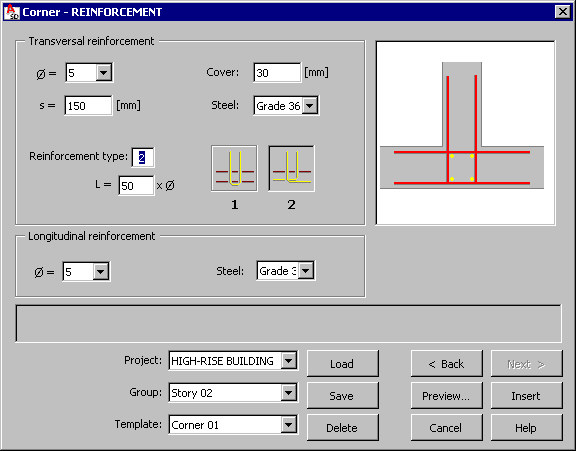
The top of the dialog includes parameters of transversal reinforcement of a corner; the following parameters should be specified for every corner shape type:
- Reinforcement diameter
- Reinforcement cover
- Spacing of reinforcing bars
- Reinforcing steel grade.
For every corner shape type, the appropriate reinforcement schemes are available:
- For type 1 - 3 reinforcement schemes:
 ,
,  ,
, 
- For type 2 - 2 reinforcement schemes:
 ,
, 
- For type 3 - 1 reinforcement scheme:

- For type 4 - 4 reinforcement schemes:
 ,
,  ,
,  and
and  .
.
The bottom of the dialog contains parameters of longitudinal reinforcement; the following parameters should be defined for this reinforcement type:
- Reinforcement diameter
- Steel grade.
Units used to define corner geometry and reinforcement are set in the Job preferences dialog.
The dialog includes a selection lists that define a hierarchy of projects and templates; the following rules apply while creating the hierarchy:
- A project is a component superior to a group in the hierarchy
- Several different groups may be defined in a project
- Each group may include many templates.
Such hierarchy makes it easier to manage structure elements included in a project. It is also simpler to copy a project between two users (computers used by users), by copying a whole folder with the project name for the entire project hierarchy with all groups and templates.
You can define an arbitrary hierarchy; the following hierarchy can be used as an example:
- Project - High-rise building
- Group - Story 1
- Template - Corner 01.
The Template list includes user-defined templates (schemes) of corners and their reinforcement. After defining the corner geometry and reinforcement, it is possible to save these settings by specifying a name in the Template field and clicking the Save button (Note: a template is saved in a selected group and a selected project). After defining the corner reinforcement and selecting the name of a saved template (in a selected project and a selected group), all parameters in the dialog are set exactly as they are defined in the template.
To open a template saved in a selected project and a selected group, click Load. To delete a selected template assigned to a selected project and a selected group, click Delete.
Templates saved in the macros for formworks of structure elements are available and can be loaded to the corresponding reinforcement macros. Once such a template is loaded, the Geometrytab sets parameters of the structure element geometry saved in the template.
The following buttons are located at the bottom of the dialog:
- Preview - Click to display the defined corner and reinforcement
- Back < / Next > - Click to open the dialog on the previous / next tab
- Insert - Click to place the defined corner and reinforcement in a drawing. The number of reinforcement positions and locations for the defined corner in a drawing should be defined; together with a drawing of a corner. A reinforcement table compliant with the settings specifed in the Job preferences dialog is inserted.