After defining the dimensions for the parapet reinforcement, click Next. The following dialog displays:
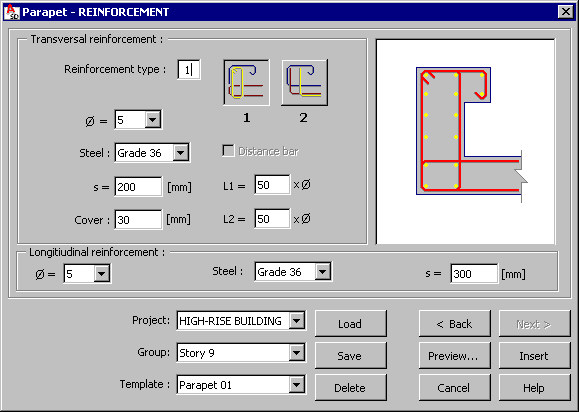
The top of the dialog includes parameters of transversal reinforcement of a parapet; the parameters of transversal reinforcement depend on a scheme of parapet shape selected on the first tab Parapet - Geometry. The following parameters should be specified for every parapet shape scheme:
- Reinforcement diameter
- Steel grade
- Spacing of reinforcing bars
- Reinforcement cover.
The following reinforcement types are available to individual schemes of parapet shapes:
- Scheme 1:
 and
and 
- Scheme 2:
 and
and 
- Scheme 3:
 and
and 
- Scheme 4:
 and
and  .
.
For every type of parapet reinforcement, a value of parameter L1 (as shown below) can be determined. Reinforcement length depends on the reinforcement diameter.
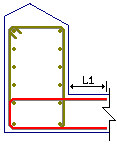
For the first scheme of the parapet shape and for the first reinforcement type, the Distance bar option is accessible. If it is selected, then an additional distance bar is generated in the top part of the parapet - in the drawing below the bar displays in red.
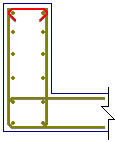
For some reinforcement types the L2 edit field is also available. Reinforcement length in the top part of a parapet depends on the reinforcement diameter. L2 length displays in the drawing below.
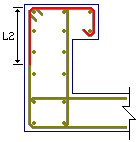
In the lower part of the dialog, the following parameters of a parapet's longitudinal reinforcement are specified:
- Reinforcement diameter
- Steel grade
- Reinforcement spacing.
Units used to define the parapet geometry and reinforcement are set in the Job preferences dialog.
At the bottom of the dialog is a selection lists used to define a hierarchy of defined projects and templates; the following rules apply while creating the hierarchy:
- a project is a component superior to a group in the hierarchy
- several different groups may be defined in a project
- each group may include many templates.
Such hierarchy makes it easier to manage structure elements included in a project. It is also simpler to copy a project between two users (computers used by users), by copying a whole folder with the project name for the entire project hierarchy with all groups and templates.
You can define an arbitrary hierarchy; the following hierarchy can be used as an example:
- Project - High-rise building
- Group - Story 10
- Template - Parapet 01.
The Template list includes user-defined templates (schemes) of parapets and their reinforcement. After defining the parapet geometry and reinforcement, it is possible to save these settings by specifying a name in the Template field and clicking the Save button (Note: a template is saved in a selected group and a selected project). After defining the parapet reinforcement and selecting the name of a saved template (in a selected project and a selected group), all parameters in the dialog are set exactly as they are defined in the template.
To open a template saved in a selected project and a selected group, click Load. To delete a selected template assigned to a selected project and a selected group, click Delete.
Templates saved in the macros for formworks of structure elements are available and can be loaded to the corresponding reinforcement macros. Once such a template is loaded, the Geometrytab sets parameters of the structure element geometry saved in the template.
The following buttons are located at the bottom of the dialog:
- Preview - Click to display the defined parapet and reinforcement
- Back < / Next > - Click to open the dialog on the previous / next tab
- Insert - Click to place the defined parapet and reinforcement in a drawing. The number of reinforcement positions and locations for the defined parapet in a drawing should be defined; together with a drawing of a parapet. A reinforcement table compliant with the settings specifed in the Job preferences dialog is inserted.