This option is used to enable the final selection of a reinforcement description.
The following dialog displays:
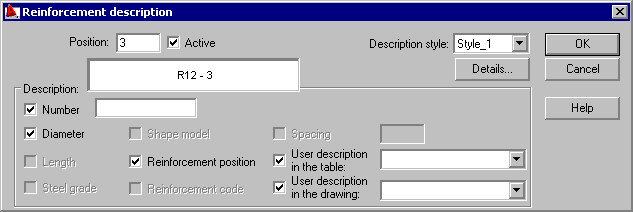
Note: If you click  (Modify reinforcement description), two additional options are available:
(Modify reinforcement description), two additional options are available:
- Description style (used to modify a description style of the reinforcement chosen),
- and the Details button, which when clicked, opens the dialog used for modifying a style of reinforcement description (shape).
The options provided in this dialog enable final selection of a reinforcement description. It can be performed by switching off active variables initialized based on the syntax defined.
Notes:
- A reinforcement shape can be described only for a single position, in other words, two or more bars cannot be described simultaneously.
- TheNumber edit field allows you to enter an ultimate number of reinforcing bars that are used directly in the reinforcement summary tables. The amount of reinforcement specified during bar definition is a superior quantity with respect to the amount resulting from the subsequent distribution of this bar and that reinforcement amount is provided in the table; the number of bars may be represented as an equation, e.g. 2*(8+4);
- In the Spacing edit field, you may enter spacing values, despite reinforcement distribution not being defined yet. This field is editable on condition that the "%spa" variable is contained in the Description of reinforcement shape. It is only a static parameter that serves informative purposes and may be applied in reinforcement tables which include the spacing parameter. However, it should be remembered that if you have entered a spacing value in this field, then regardless of real values of bar spacing in the structure element, the value provided in the dialog will be assumed in the table.
- If the Active option is selected, it results in including the reinforcement being described in the reinforcement table. Reinforcement that is described for the first time will be active. When the same reinforcement is described twice, the option will be switched off on its own. It is possible to prevent (when describing the same reinforcement twice) the number of reinforcing bars calculated when preparing a bar table to be doubled; description of active and not active reinforcement may differ in a generated drawing - the options used for this purpose are provided in the Description of reinforcement shape dialog.
- User description in the drawing and User description in the table fields are used to add any text to a reinforcement description; the description is presented in drawings (included in bar descriptions in the drawing) and in the table (included only in the reinforcement table); the added text will be remembered (on the selection list) and you will be able to use it later; text taken from the library of standard descriptions may also be applied. These descriptions assume the style of the text describing the reinforcement. The user description is presented on the screen in several lines; then the mechanisms accessible in the AutoCAD program are applied. A user description together with an extension line and label make up one object. Such an object may be edited (translation, rotation); by clicking the EXPLODE option.
- A style of reinforcement description is chosen from the Description style selection list; the list contains all description styles defined for that type of reinforcement (the first on the selection list is a default description style chosen in the Description of reinforcement shape dialog); before a reinforcement description is inserted in a drawing, parameters of the description style can be changed; pressing the Details... button opens the Reinforcement description dialog where modifications of the style can be made (Note: modifications of the description style refer only to that one reinforcement description).
Note: Whether any of the options listed above are selected depends on the defined description syntax that is available in Description of reinforcement shape.If for example, a bar symbol is to be included in the bar description, you should open the Description of reinforcement shape dialog, select reinforcement description (e.g. Bar shape), click Modify, switch on the Reinforcement symbol option provided on the Description syntax tab, click the button with the arrow; the variable containing a bar symbol will be added in the Description edit field; to end the operation, click Add.