Access the dialog by selecting Bars -> Display from the Job preferences dialog. The dialog includes additional options as shown below.
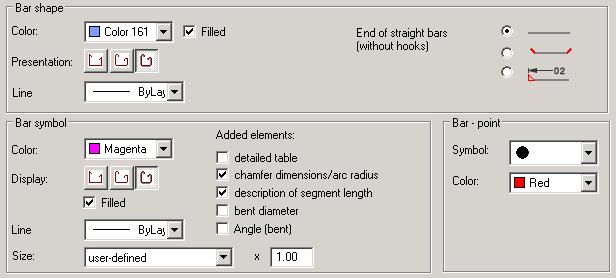
The options included in the Bar shape field:
- Color - selects the color used to draw reinforcement; thickness of reinforcing bars are drawn in proportion to their diameter
- If the Filled option is selected, the reinforcing bar contour that is being drawn is filled in completely with a selected color.
The End of straight bars option is used to set the manner of presenting bar ends in a drawing (presentation: without ends, with ends, with ends and description); the option pertains only to straight bars without hooks.
Below the shapes of reinforcing bars are presented:
|
- contour - filled |
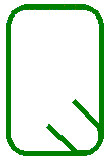
|
|
- contour - not filled |
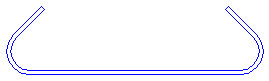
|
You may also choose the color and thickness of lines with which a bar shape is drawn. Three icons are used to determine the method of presenting reinforcement:
 provides rough (schematic) reinforcement presentation - in the form of a broken line
provides rough (schematic) reinforcement presentation - in the form of a broken line  presents reinforcement together with bend curvatures
presents reinforcement together with bend curvatures  shows reinforcement presenting its real diameter and real dimensions.
shows reinforcement presenting its real diameter and real dimensions.
The line reflecting simplified shapes is a bar axis (with arc elements) or the outer line of a bar (without arc elements), while its location with respect to the formwork (an RC element contour) depends on a cover value.
The options in the Bar - point field are used to select the type of reinforcing bar presentation in a section (point reinforcement). The following symbols used to designate bars in a section are provided on the drop-down list:
A color can be chosen for the indicated symbol.
The options from the Bar symbol field pertain to reinforcement whose description is provided outside the formwork contour.
You can select color and line thickness to be applied while drawing reinforcement. Three icons are used to determine the manner of presenting reinforcement:
 provides rough (schematic) reinforcement presentation - in the form of a broken line (polyline)
provides rough (schematic) reinforcement presentation - in the form of a broken line (polyline)  presents reinforcement together with bend curvatures
presents reinforcement together with bend curvatures  displays reinforcement presenting its real diameter and real dimensions.
displays reinforcement presenting its real diameter and real dimensions.
If the third option is selected, then the Filled option becomes accessible. When selected, you can fill in the reinforcing bar shape that is being drawn. In case of rough presentation and presentation showing bent curvatures, the list of line thickness selection is available.
This field also includes the Added elements option; this is a list of elements to be added to a bar whose description is provided outside the formwork contour:
- Detailed table - in the case of a bar (whose description is provided outside the contour), whose length is linearly variable (the result of the linearly-varying distribution), the table contains a detailed list with a separate description of each bar; for a bar of constant length, the table consists of one line that contains description of bar dimensions
- Chamfer dimensions / arc radius - (horizontal and vertical) dimension lines describing chamfered segments of reinforcement and arcs
- Description of segment length - dimensions determining total length (with hooks included) of each bar segment
- Bent diameter - bar and wire fabric bent diameters between reinforcement segments and between a reinforcement segment and a hook. It is presented as a symbol of a mandrel diameter with its dimension
- Angle (bent) - an angle between neighboring bar segments is specified.
The options included in the drop-down Size list are used to determine the size of reinforcement symbols. The following sizes are available:
- 1 : 1 - a symbol size equals the size of reinforcement in an element formwork
- User-defined - once selected, indicate (graphically) the contour in which the bar symbol is to be contained
- Scale factor - once this option is selected, an edit field displays. Select a scale factor that will decrease or increase the symbol with respect to the real size of a bar included in a formwork. For example, entering a coefficient value of 0.5, causes the drawing to be twice as small, whereas entering a value of 2 indicates that the drawing will be twice as large.