After you define the Brace - General move to the Connection to purlin tab to define parameters of the connection.
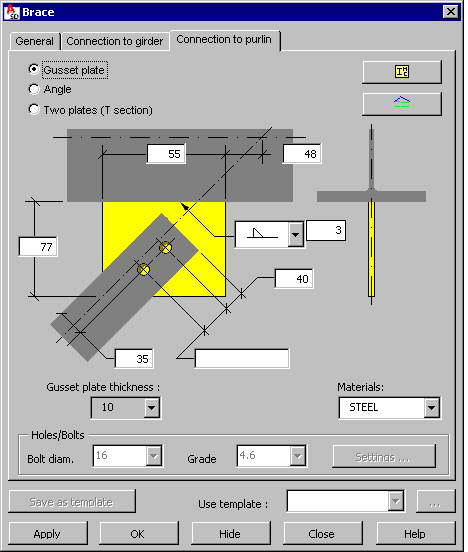
Select the type of connection between a brace and a purlin:
- Gusset plate welded axially to the purlin
- Angle connected to the purlin by means of bolts
- Two plates welded to each other (forming a T-shaped section) and connected to the purlin by means of bolts
Profiles available on the selection list of profile types are those defined in the Profile List dialog. To add a profile to the list, click ![]() . The Profile list dialog displays, where you can select a profile.
. The Profile list dialog displays, where you can select a profile.
Profile families available on the selection list are those defined in the Family Manager dialog. To add a family to the list, click ![]() . The Family manager dialog displays, where you can select a family.
. The Family manager dialog displays, where you can select a family.
Define gusset plate parameters:
- Plate thickness
- Materials
- Plate dimensions (plate height and width)
- Parameters of bolts and bolt openings
- Distance of the first fastener from the end of the brace element
- Distances between fasteners
- Distance between the fastener line and the edge of the brace profile
- Bolt diameter and grade - click Settings to open the Bolt settings dialog
- Values of weld thickness.
Define angle parameters:
- Angle length
- Position of the angle in the cross-section in relation to the purlin axis
- Parameters of bolts and bolt openings
- Distance of the first fastener from the end of the brace element
- Distances between fasteners
- Distance between the fastener line and the edge of the brace profile
- Bolt diameter and grade - click Settings to open the Bolt settings dialog
- Location of fasteners connecting the angle with the purlin in the cross-section
- Spacing of fasteners in the angle in the longitudinal direction
Define welded plate parameters:
- Length of connecting plates
- Height of the vertical plate inclusive of the horizontal plate
- Parameters of bolts and bolt openings
- Distance of the first fastener from the end of the brace element
- Distances between fasteners
- Distance between the fastener line and the edge of the brace profile
- Bolt diameter and grade - click Settings to open the Bolt settings dialog
- Spacing of fasteners in the cross-section
- Longitudinal spacing
At the bottom of the dialog is the Use template selection field, which contains user-defined templates (schemes) of braces. After you define brace geometry, you can save the settings by typing a name in the Use template field and clicking Save as template. In the future, after you begin to define a brace, you can select the name of a saved template so that all its parameters will be applied to the new brace.
Use the buttons at the bottom of the dialog:
- Apply - after you click this, the brace defined in the dialog is generated on the screen without closing the dialog. This lets you check whether the brace and its connection with the girder / purlin have been generated correctly.
- OK - click this to generate the defined brace and close the dialog.
- Hide - after you click this, the dialog is no longer visible on the screen. To restore the dialog display on the screen, press Esc.
- Close - click this to close the dialog without generating the brace.