Learn how to modify the materials of bars and change the bar size of existing members.
- In the Standard toolbar, click
 (Calculations).
Note: You made changes to the bars and need to run the main calculations again.
(Calculations).
Note: You made changes to the bars and need to run the main calculations again. - In the Calculations dialog box, click Calculations to run the steel specific calculations. While the previous steps clarified the types of members, the roof beams are still not strong enough as shown below.
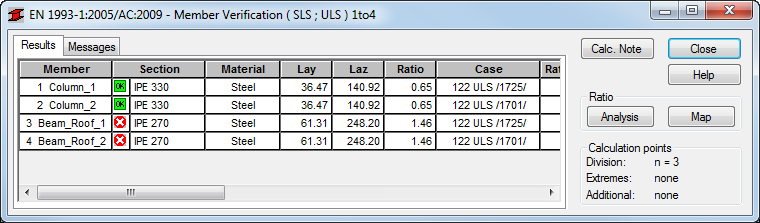
You will now make them stronger in two ways. First you will set the material for a section to a higher steel grade and then you will change the size of the section used by the roof beams.
- In the Structural Definition toolbar, click
 (Materials) or in the Menu Bar, click .
(Materials) or in the Menu Bar, click . - In the Materials dialog box, expand the Material drop-down list and select S 450.
- Select IPE 330 (the existing size of the columns) and click Apply. Click Yes when the alert box displays a message saying that you will need to run the calculations again after making this change. The material is replaced as shown below.
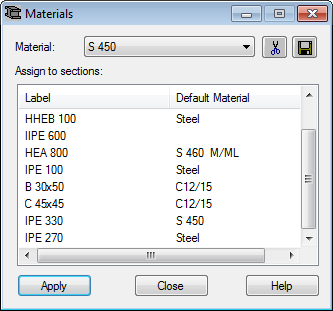
- Close the Materials dialog box.
- In the Structure Definition toolbar, click
 (Bar Sections).
(Bar Sections). - In the Sections dialog box, select IPE 330.
- In the Lines/Bars area, type 3 4 and click Apply.The beams change in size.
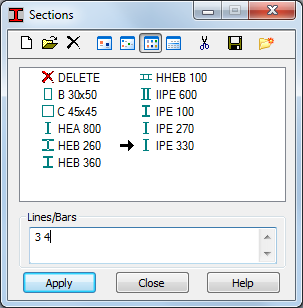
- In the Standard toolbar, click
 (Calculations).
(Calculations). - Once the main calculations are done, in the Calculations dialog box, select Calculations to run the Member Verification process again.
- In the Member Verification dialog box, the structural members now indicate that they are of adequate size for the structure to withstand its loads.
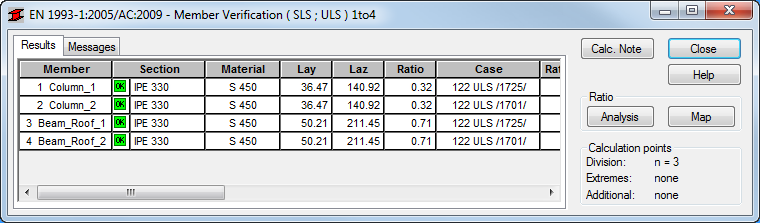
- Save and close the project.
Click here to go to the Summary.