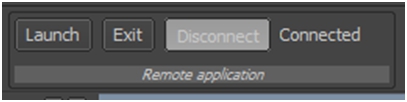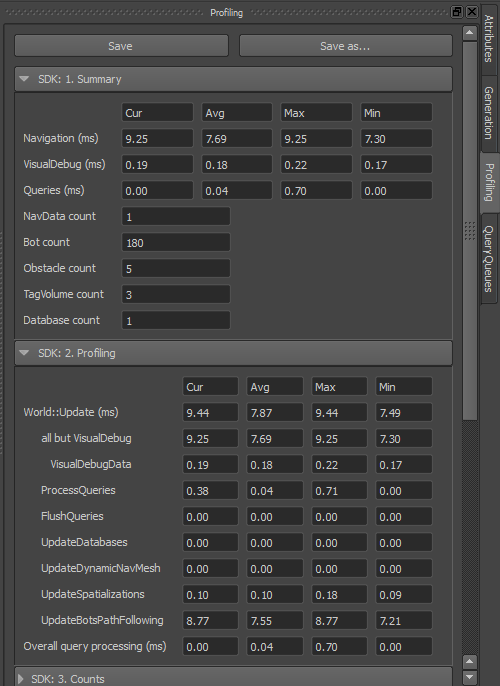集成阶段 1d:设置可视调试
通常,Navigation Lab 的现场可视调试功能对于确保成功集成以及对 Gameware Navigation 的一般性应用至关重要。
- 要开始和停止可视调试系统,请使用 World::StartVisualDebug() 和 World::StopVisualDebug() 方法。
- 您必须通过调用 VisualDebugServer::NewFrame() 方法,标记主游戏循环中每一帧的开头。这会将所有未完成消息发送至 Navigation Lab,并增加(或设置)可视调试系统维护的当前帧索引。
例如:[Tutorial_FirstIntegration.cpp 中的代码]
bool MyGameWorld::Initialize()
{
...
const KyUInt32 databaseCount = 1;
m_world = *KY_NEW Kaim::World(databaseCount);
// Visual debugging is disabled in Shipping builds. Even though the symbols and functions are available, they do nothing.
// Guarding this code is not necessary, but is recommended in order to prevent useless computations.
#ifndef KY_BUILD_SHIPPING
// Create a configuration object for the visual debugging server
Kaim::VisualDebugServerConfig visualDebugServerConfig;
// Set up its class members
const KyUInt32 serverPort = Kaim::VisualDebugServerConfig::DefaultServerPort();
visualDebugServerConfig.UseNavigationLab(serverPort);
visualDebugServerConfig.SetWaitOnStart( Kaim::VisualDebugServerConfig::DoNotWaitOnStart );
// Activate visual debugging
KyResult startResult = m_world->StartVisualDebug(visualDebugServerConfig);
if (KY_FAILED(startResult))
{
return false;
}
#endif
...
}
...
void MyGameWorld::Update(float deltaTimeInSeconds)
{
m_world->GetVisualDebugServer()->NewFrame(m_gameFrameIdx);
++m_gameFrameIdx;
...
}
...
void MyGameWorld::Destroy()
{
...
m_world->StopVisualDebug();
m_world = KY_NULL;
}
测试
- 启动您的游戏。
- 启动 Navigation Lab。
- 在 Navigation Lab 中,单击左上角 Remote Application 工具箱中的 Connect 按钮。
在显示的对话框中,输入运行游戏的主机 (如果 Navigation Lab 与您的游戏在同一台计算机上运行,则输入 localhost)的 IP 地址。输入您在游戏代码中为可视调试系统配置的相同端口号。最后,在对话框中单击 Connect 以设置连接。