In this step, we open the AEC model into Autodesk® CFD.
1. Start Autodesk® CFD, and click New.
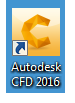

2. On the New Design Study dialog, click Browse...
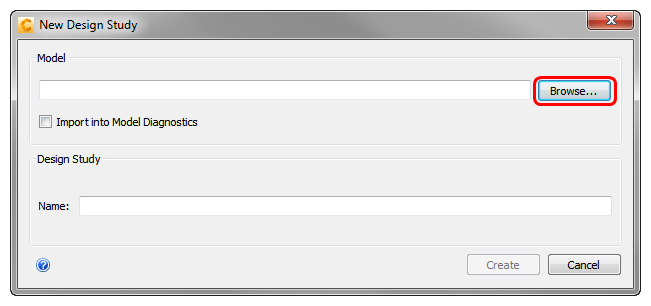
3. Navigate to C:\Users\Public\Public Documents\Autodesk\CFD 2016\Tutorials\Quick Start\AEC, and select AEC-Office-model.sat. Click Open.
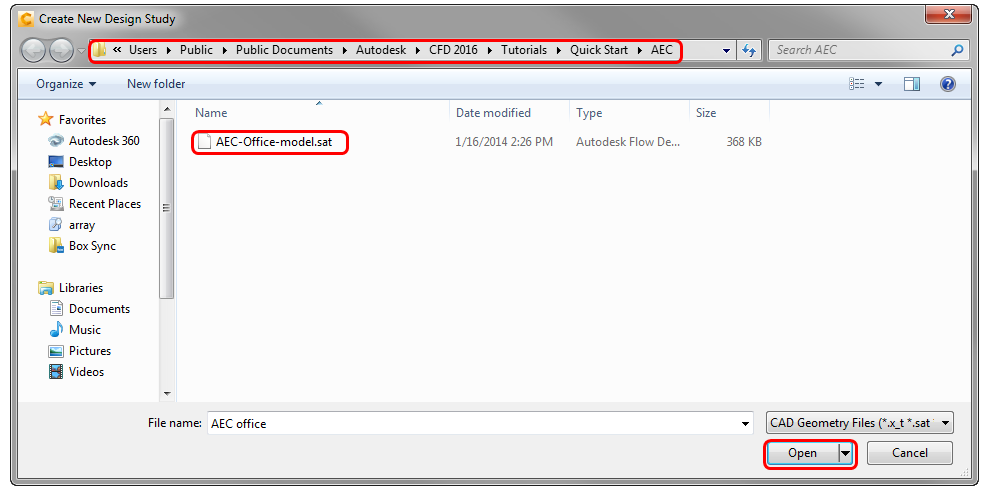
Using CFD Flex?
Navigate to C:\Users\Public\Public Documents\Autodesk\CFD 2016 Flex\Tutorials\Quick Start\AEC.
4. On the New Design Study dialog, enter a name for the Name, make sure Import into Model Diagnostics is unchecked, and click Create:
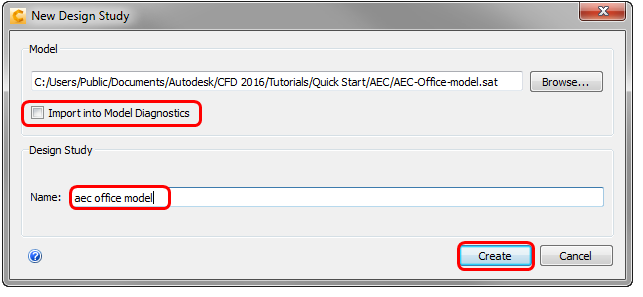
5. You will probably see a dialog called "Geometry Tools." Close it by clicking the "X" in the top right corner:
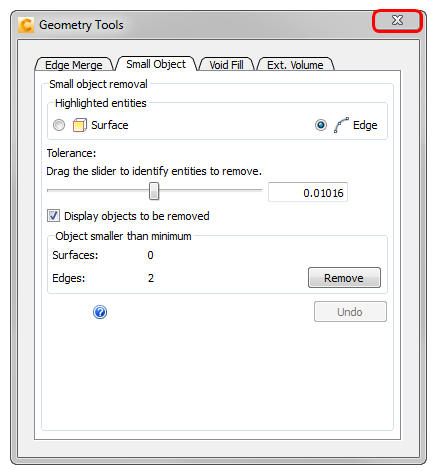
This dialog indicates that small edges were found, but we will not remove them because they are an intentional part of the model.
6. The geometry imports in units of meters, but we need to convert it to inches. To do this:
- Right click on the Geometry branch of the Design Study Bar, select Length units, and click on inch-BTU/s.
- On the Change Units dialog, make sure Change Units is checked, and click OK.
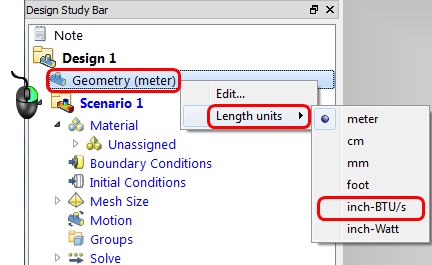
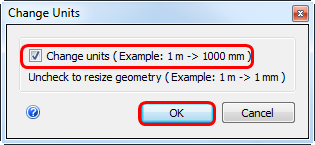
What it should look like:
Autodesk® CFD starts, and you should see the model. Note the dimension values on the axes:
