You can manipulate with a model in 3D Structure Viewer using the following commands:
 Selection mode
Selection mode Deselects other navigation options.
 Rotate
Rotate Rotate the model by clicking and holding down the left mouse button.
 Move
Move To move the model up, down, to the left, and to the right, use one of the following:
- Click and hold down the scroll wheel (the middle mouse button)
- Click and hold the right mouse button.
- Zoom options:
Change the zoom magnification of a model using the scroll wheel (the middle mouse button).
 Zoom. Changes the model zoom using the step zoom functionality.
Zoom. Changes the model zoom using the step zoom functionality.  Zoom In. Smoothly zooms in the model.
Zoom In. Smoothly zooms in the model.  Zoom Out. Smoothly zooms out the model.
Zoom Out. Smoothly zooms out the model.  Zoom All. Zooms to a view of the whole model.
Zoom All. Zooms to a view of the whole model.
 Select element with Id
Select element with Id Opens the Select element with Id dialog to enter a Revit Element ID of the element to be selected in the view.
You can toggle on or off display of elements in 3D Structure View using the following commands:
 Show/Hide nodes
Show/Hide nodes  Show/Hide bars
Show/Hide bars  Show/Hide panels
Show/Hide panels  Show/Hide supports
Show/Hide supports  Show/Show loads
Show/Show loads  Show/Hide LCS of elements
Show/Hide LCS of elements Enables/disables display of the Local Coordinate System (LCS) widgets along analytical elements in the view.
 Show tributary areas
Show tributary areas Available for gravity analysis. Displays tributary areas for the whole model. A tributary area on a surface element is an estimated area, loads from which are assigned to a given element supporting this surface element.
 Show mesh
Show mesh Available for static analysis.
Settings
Click the  Open settings icon to open the Settings dialog where you can specify unit settings for results displayed in the view, and other display settings for the model and results.
Open settings icon to open the Settings dialog where you can specify unit settings for results displayed in the view, and other display settings for the model and results.
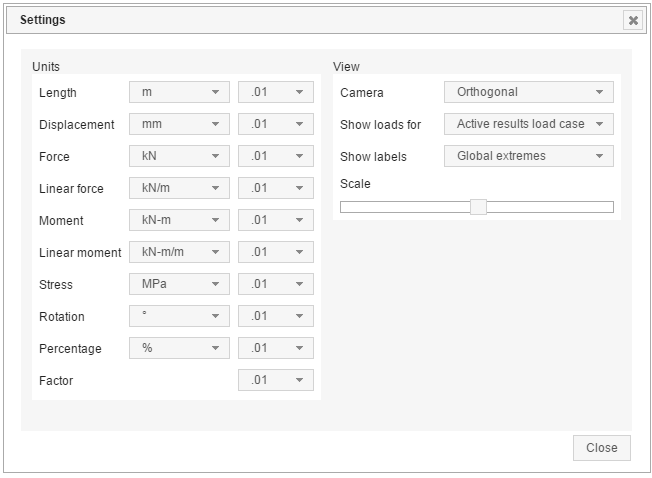
- Units
Under units specify units and a number of decimal places for the following values:
- Length
- Displacement
- Force
- Linear force
- Moment
- Linear moment
- Stress
- Rotation
- Percentage
- Factor. For Factor you can select only a number of decimal places.
These settings are used to display results types in the view.
- Camera:
- Orthogonal. Displays an orthogonal projection of a model.
- Perspective. Displays a perspective projection of a model.
- Show loads for:
- All load cases. Displays results for loads from all load cases defined for the model.
- Active results load case. Displays results for loads from the load case selected on the Results tab on the Load Case list.
- Load case defined in a model. Select a load case to display results for loads from this case.
- Show labels
- Local extremes. Select it to display extreme values of results per element in the view.
- Global extremes. Select it to display extreme values of results for a whole model in the view.
- None. If selected, extreme values are not displayed in the view.
- Scale
Move the slider to set the scale for results displayed in the view.