Open the Materials dialog, which assigns materials to sections selected from the list of active sections (the list under the Assign to sections option), using one of the following methods:
- Click Geometry menu > Materials.
- Click
 .
. - Select the SECTIONS AND MATERIALS layout in the Structure Model group of layouts (from the layout list in the main menu).
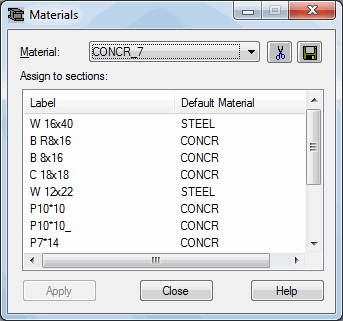
The top of the Materials dialog has a list of available materials. A list of sections is displayed below. The display consists of 2 columns: labels of defined sections and the materials assigned to them. The list in the Materials dialog is the same as the one in the Sections dialog.
The top of the dialog has the following buttons:
![]() - Opens the Save to database dialog, in which you can save the materials to the current materials database.
- Opens the Save to database dialog, in which you can save the materials to the current materials database.
![]() - Deletes all materials and all attributes (sections and thicknesses) having materials that are not in the structure.
- Deletes all materials and all attributes (sections and thicknesses) having materials that are not in the structure.
To assign a material to a section:
- Click the section.
- Select the appropriate material from the list of materials
- Click Apply.
The material is assigned to the bars when assigning sections.