You can apply multiple Multi/Sub-Maps to objects in a scene whenever you need to give similar objects in a group their own unique identity.
In this tutorial, you will assign an assembly of stadium seats a common material, then use a variety of Multi/Sub-Maps to assign each seat its own set of stains and discolorations.

You can distribute Multi/Sub-Maps among objects randomly, by object, or by material ID. Each sub-map can be based on a color, a bump map, or an image, among other components. You can distribute sub-maps individually, or composited with other maps to produce a more nuanced effect.
Multiple sub-mapping differs from mapping at a sub-object level, where you apply a material on a one-to-one basis to individual components of a single object.
The next illustration provides an example of sub-object mapping where five materials have been mapped to a door consisting of five sub-objects. In this technique, you select the polygon of each component, assign it a material ID, and apply a unique material to each ID.
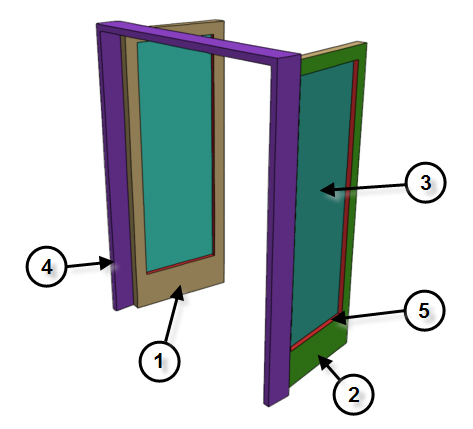
The next illustration provides an example of multi/sub-mapping where multiple sub-maps have been applied to a material. The jeep surfaces are a composite of two layers: a layer of army green material and a layer of three sub-maps. Each sub-map is a bitmap image of a serial number, and is assigned to a jeep according to the vehicle’s object ID number.

You can use any map channel in a sub-map. The next illustration shows three objects whose materials share the same diffuse color and specular highlights, but a sub-map with a slight variation of the bump channel has been assigned to each material to give each urn a unique surface texture.

In this tutorial, you will learn how to:
- Assign ID numbers to objects in a scene
- Create sub-maps based on multiple diffuse values
- Create sub-maps based on multiple bitmap images
- Create a material from two composited layers of sub-maps
Skill level: Intermediate
Time to complete: 30 minutes
Preparation for This Tutorial
- If you have not already downloaded the tutorial files (MAX scenes and other assets), download them now and unzip them into a project folder called \Autodesk 3ds Max 2016 tutorials. See Where to Find Tutorial Files.
- On the Quick Access toolbar, click
 (Project Folder) and set your current project to Autodesk 3ds Max 2016 Tutorials.
(Project Folder) and set your current project to Autodesk 3ds Max 2016 Tutorials. 