Usually it is best not to animate individual CATMotion parameters, but instead simply to blend between CATMotion layers by animating the Weight value. This leaves you with far fewer keyframes to manage.
That said, you can animate all parameters in the CATMotion Editor if you like. You do so using standard methods, either by setting keys in the viewports or with Track View.
In Track View, the CATMotion data is held in is held on the CATParent, in its respective CATMotion layer.
The controllers mirror the CATMotion editor hierarchy exactly. Each controller is visible and each preset layer present.
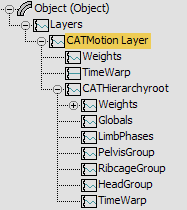
The CATHierarchy in Track View for a standard rig
Tip: The easiest way to access the animation parameters for a specific CATMotion controller is to click on the Track View button on the panel for that controller in the CATMotion editor.
To animate the Pelvis Lift value for the 2nd Knot:
- In the CATMotion editor, access PelvisGroup
 Pelvis
Pelvis  Lift.
Lift. - Click
 (Curve Editor (Open)). Track View opens to show all parameters for the selected controller.
(Curve Editor (Open)). Track View opens to show all parameters for the selected controller. 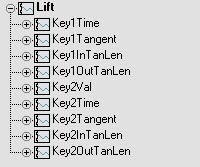
- Expand Key2Val.
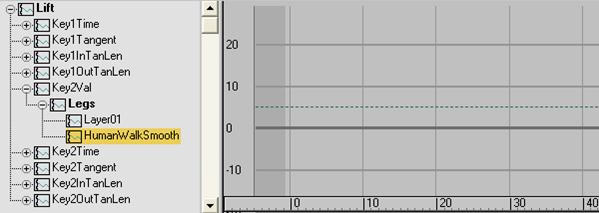
- Insert and edit animation keyframes as required.
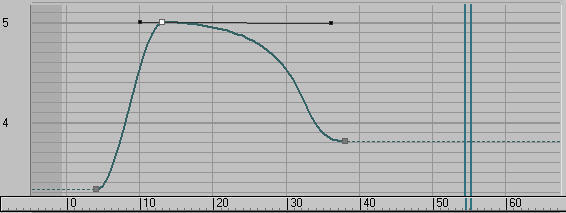
Tip: A key advantage of CAT is that you can assign any Float controller (for example, a Float List controller) to any parameter.
Tip: Animating offset controllers (OffsetRot and OffsetPos) is one way to add in extra action to your motion cycle while retaining secondary motion such as Head Lift, and so on. Another (usually better) way to do this is to animate directly in an adjustment layer.