Geometric primitives are familiar as objects in the real world such as beach balls, pipes, boxes, doughnuts, and ice cream cones. In 3ds Max, you can model many such objects using a single primitive. You can also combine primitives into more complex objects, and further refine them with modifiers.
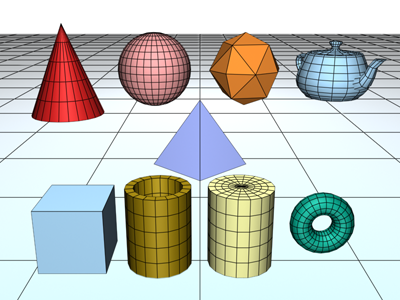
A collection of standard primitive objects
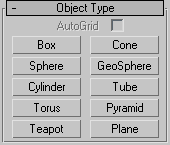
3ds Max includes a set of 10 basic primitives (see also Extended Primitives). You can easily create the primitives with the mouse in the viewport (see Creating an Object), and most can be generated from the keyboard as well. These primitives are listed in the Object Type rollout and on the Create menu.
Also available on the Object Type rollout is the AutoGrid option, which lets you create an object on the surface of another object.
You can convert standard primitive objects to editable mesh objects, editable poly objects, and NURBS surfaces. You can also convert primitives to patch objects; see the path annotation at Editable Patch (the information at the start of the topic that tells you how to create this type of object).
All primitives have name and color controls, and allow you to enter initial values from the keyboard. See these topics:
Object Name and Wireframe Color
Creating Primitives from the Keyboard
The remaining rollouts are covered in the topic for each primitive.