In 3ds Max, each object imported from an Alembic ABC file appears as an Alembic object. Animated Alembic objects have AlembicXform controllers.
Alembic Object
Settings for an Alembic object appear on the  Modify panel and the
Modify panel and the  Motion panel.
Motion panel.
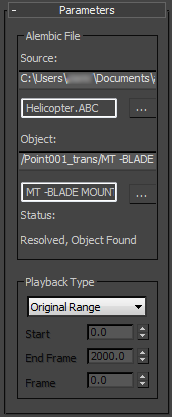
Alembic File group
- Source
- Shows the path and name of the ABC file.
- [filename field]
- Shows the name of the ABC file.
You can click the
 to specify a new source file (not recommended).
to specify a new source file (not recommended). - Object
- Shows the object name and the object hierarchy. (Each geometry node appears as the child of its transform node. This is how all 3ds Max objects are encoded, but usually the interface doesn't show that.)
- [object name field]
- Shows the name of the object.
You can click the
 to specify a different object.
to specify a different object. - Status
- Shows whether the ABC file and object references have been resolved..
Playback Type group
- Playback drop-down list
- Lets you choose how to handle the animation in the Alembic file.
- Custom Range Lets you specify the start and end frames of the animation.
- Custom Start Lets you specify the start frame of the animation.
- Original Range (The default.) Uses the animation range provided by the Alembic file.
- Playback Graph Lets you vary the playback by animating the Frame value.
Choosing this option enables the Frame field.
Alembic stores animation data on a per-frame basis. By animating the Frame value, you can adjust the animation curve using the Curve Editor.
AlembicXform Controller
An animated Alembic object has an AlembicXform controller assigned to it. This controller appears on the Motion panel and in Track View.
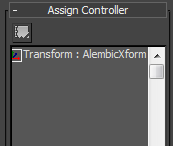
AlembicXform doesn't display keys or curves, and it has no editble properties. It reads animation data from the cache created when you import the Alembic file.
An Alembic object that is not animated has a default Position/Rotation/Scale (PRS) controller assigned.