
In the ShaderFX editor for your Stingray graph, create a node; for example, Add. Click any input attribute on the node to display its settongs on the Properties panel. A default value has been assigned to the node; in this case, 0 0 0 0 (a float4 value).
You can change this default value to any of the following data types. The attribute port also changes color as its default value is changed to a different data type.
- int (dark blue port)
- float (green port)
- float2 (yellow port)
- float3 (light blue port)
- float4 (magenta port)
By setting the default value on an input, you can perform operations without providing an external connection.
Example: Changing the input defaults for an Add node:
- In a custom Stingray graph, add a Math
 Add node.
Add node. - Click the first Value input. The Properties panel shows the initial default, 0 0 0 0.
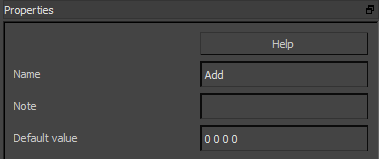
- Change the Default Value string to 1 0 1.
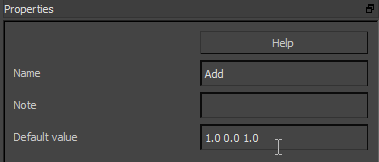
The Add node now shows the new value, (1.0 0.0 1.0), and the input socket is light blue, indicating the input type is float3.
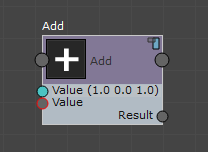
- Click the second Value input. Change the Default Value string to 1 0 –1.
- On the Add node, click the Render Swatch
 icon. The preview swatch now shows a red color, because the node has added two float3 values, (1, 0, 1) + (0, 0, –1) = (1, 0, 0).
icon. The preview swatch now shows a red color, because the node has added two float3 values, (1, 0, 1) + (0, 0, –1) = (1, 0, 0). 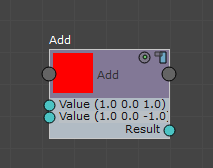
This is one method of setting values without connecting any external input nodes. However, as soon as you connect a node to an input, the default value that you specified is erased and replaced by the new connection.