Provides controls for adjusting people in the simulation.
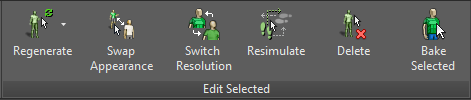
 again, certain changes might be lost.
again, certain changes might be lost. - [Regenerate/Appearance flyout]
- Contains two options:
 Regenerate [Regenerate Selected] To randomly alter the appearance of one or more people after simulating, first select the people, then click this button. Regenerate Selected changes the body mesh and clothing material of the selected crowd members.
Regenerate [Regenerate Selected] To randomly alter the appearance of one or more people after simulating, first select the people, then click this button. Regenerate Selected changes the body mesh and clothing material of the selected crowd members. This is useful for dealing with people that are too similar to each other, or stand out in other ways, before rendering.
-
 Appearance UI Click to open the Crowd Styles Customization dialog, which lets you customize the appearance of people in the crowd.
Appearance UI Click to open the Crowd Styles Customization dialog, which lets you customize the appearance of people in the crowd. You can use this function in combination with Regenerate Selected: Choose a new range of variation in the dialog, then in the dialog, click Regenerate. You can then close the dialog, and click Regenerate directly from the ribbon.
-
 Swap Appearance
Swap Appearance - Select two characters of the same gender, then click this to exchange the characters' appearance and resolution.
Swapping appearance does not affect the characters' animation: Their motion remains the same.
-
 Switch Resolution
Switch Resolution - While Textured Skin (Display panel) is active, toggles the mesh and texture detail of the selected characters. If the selected character uses the standard low resolution, Switch Resolution switches to high resolution, and vice versa.
If High Resolution Skin is not installed, clicking this button launches a Web browser to download this feature in the form of an executable file. After downloading the file, simply open it to begin the installation. After installing it, you can start using the high-resolution characters immediately.
-
 Resimulate [Resimulate Selected]
Resimulate [Resimulate Selected] - Click to change the behavior (animation) of selected Idle and Seated people.
-
 Delete [Delete Selected]
Delete [Delete Selected] - Click to erase selected people from the scene. Tip: When you edit a scene, use Delete Selected as a last step to optimize the scene.
-
 Bake Selected
Bake Selected - Converts selected people to standard mesh objects. This is not undoable.
This command replaces each selected character with an editable mesh object for the character skin plus an animated skeleton: a hierarchical bones rig. The mesh has a Skin modifier applied, and the bones are applied to this modifier. After baking, the character still moves as simulated, but is no longer a part of the Populate system and is not subject to Populate commands.
Note: Idlers are linked to their seat or idle area. This helps when you are editing your scene, or even animating the idle area. But it means that after you bake characters, if you scale the idle area, the character meshes will distort.To uniformly scale the idle area, you can prevent character distortion by doing this: Go to the
 Hierarchy panel
Hierarchy panel  Link Info tab
Link Info tab  Locks rollout
Locks rollout  Scale group, then turn off the Z lock checkbox.
Scale group, then turn off the Z lock checkbox. 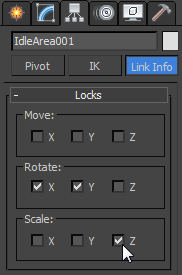
Using non-uniform scale on the idle area will always distort the characters. In this case, you need to unlink the baked people: Select the baked characters, and then on the main toolbar click
 (Unlink Selection).
(Unlink Selection).