![]()
The Select And Squash tool is useful for creating different phases of the “squash and stretch”-style animation often found in cartoons.
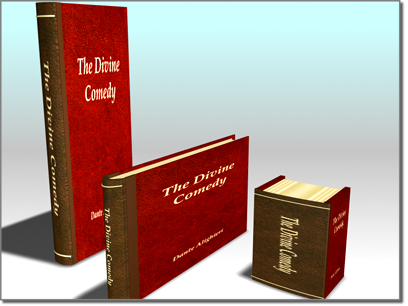
Squash scales two axes in opposite directions, maintaining the object's original volume.
The Select And Squash tool, available from the Select And Scale flyout, lets you scale objects according to the active axis constraint. Squashing an object always involves scaling down on one axis while simultaneously scaling up uniformly on the other two (or vice-versa).
You can restrict object scaling to the X, Y, or Z axis, or to any two axes, by first clicking the appropriate button on the Axis Constraints toolbar.
When the Select And Squash tool is active, clicking an object selects it and dragging the mouse scales it.
Important: Avoid using Select And Squash at the object level. The non-uniform scaling that it effects is applied as a transform and changes the axes of the object, so it affects other object properties. It also alters the properties passed hierarchically from parent to child. When you perform other operations on the object, such as rotation, inverse kinematics calculations, and other positioning operations, you may not get the results you expect. To recover from these problems, use the Hierarchy panel's Reset Scale button or the Utilities panel's Reset XForm utility. Either of these options will reset the axes to use the non-uniform scale as the fundamental scale for the object.
As an alternative to non-uniform scaling with Select And Squash, consider using the XForm modifier.