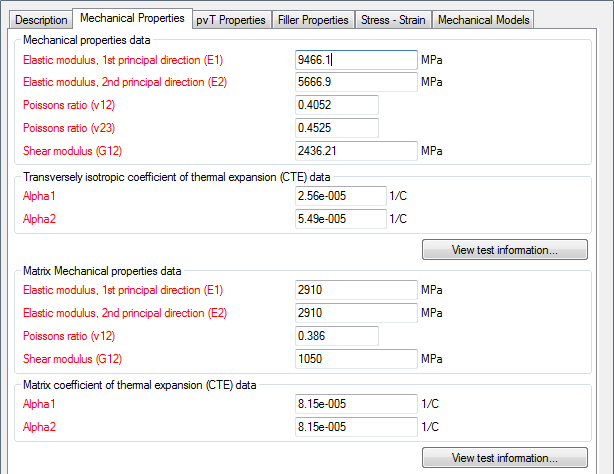Specify plastic material data for use with a nonlinear analysis.
If you have chosen to use an elastic-plastic material model, the nonlinear material data is required. To specify the nonlinear data:
- Click .
- At this point, you can browse for a *.csv file which contains the nonlinear stress-strain data, copy and paste the data into the text box, or drag and drop a *.csv file into the dialog.
- Specify the appropriate units for your data.
- Click Plot Data to view the idealized curves that will be used in the structural analysis.
- Click OK to return to the Material tab.
The nonlinear data in the *.csv file or the data pasted to the Stress-strain text box should be in the order of stress, strain, angle, temperature, relative humidity, and strain rate. The data may be delimited with semi-colons, colons, or tabs. If you do not have data for each column, you may leave it blank by using consecutive delimiters.
Nonlinear data for filled materials must have all six columns of data present. Unfilled materials must have five columns of data present. The angle is not required for unfilled materials. If you attempt to import a *.csv or paste data with fewer columns of data than required, you will receive an error. Recall that you can use consecutive delimiters if you do not know all of the required properties.
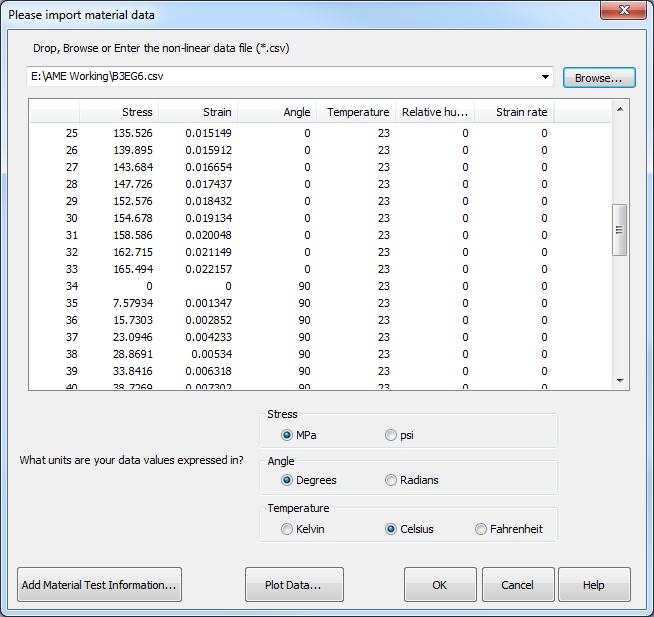
Be sure to specify the units for any data you enter. Stresses may be entered in (MPa) or (psi), angles can be entered in radians or degrees, and temperatures can be entered in Kelvin, Celsius, or Fahrenheit.
At the bottom of the dialog, click Add Material Test Information to enter details about the physical testing process.
Personal Database
If you commonly use the same material for your analyses, you may store the nonlinear data in a personal database in Moldflow to avoid adding the data each time Advanced Material Exchange is used. The nonlinear data will be saved with the material when it is imported into Advanced Material Exchange.
- Add the nonlinear data by following steps 1-5 from above.
- Click .
- Save the file to your Moldflow Synergy materials directory (usually C:\Program Files\Autodesk\Simulation Moldflow Synergy 2016\data\udb).
- Open a Moldflow Insight model and select the material ().
- Locate the manufacturer and choose the appropriate trade name for the .udb file you just saved.
Now this material has the Ramberg-Osgood parameters stored, so when you import your model into Advanced Material Exchange you won't need to add the nonlinear stress-strain data.
Review Material
Click to review your nonlinear data set at any time. In the dialog that appears you can view the material description, mechanical properties, filler properties, stress-strain data, and the mechanical model. This dialog can also be accessed from .
If any generic nonlinear material data is used, it will have a red colored label. Nonlinear data that you have entered has a black colored label.