Upload Moldflow and structural models into the Advanced Material Exchange interface.
At any point during the product workflow, you may import either the structural model or the Moldflow model. You may complete the importing step in any order. After importing both models, you will be able to visualize the geometries side-by-side. The scenarios below discuss importing at various stages of the workflow.
Models Have Yet to be Imported
At this point, both import icons on the Start & Learn tab are active and the display windows indicate you must import each type of model.
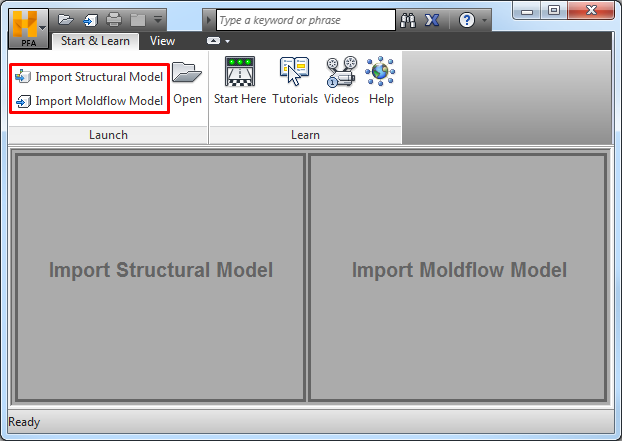
To import the structural model first:
- Click
 (). The Import dialog appears.
(). The Import dialog appears. - Select the file to be imported.
- Select the model units.
- Click OK.
The structural model display window will show the imported model and the Moldflow display window will indicate that the Moldflow model needs to be imported.
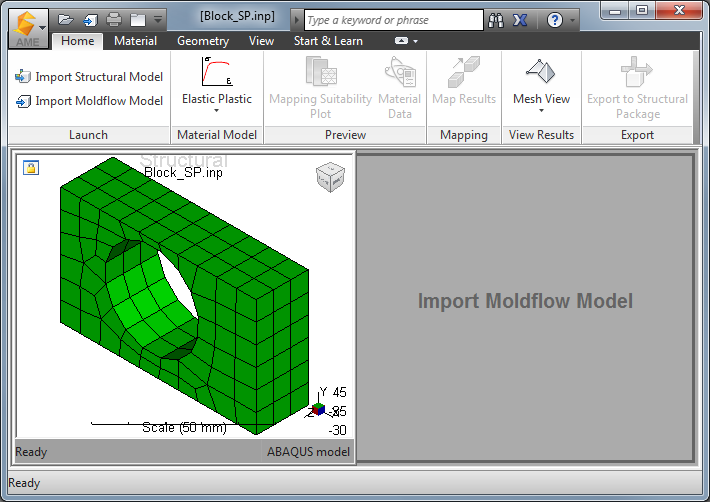
Now, to import the Moldflow model:
- Click
 (). The import dialog appears.
(). The import dialog appears. - Select the file to be imported.
- Click Open.
Now both display windows will show the respective models side-by-side. Note that both import icons are still active, allowing you to import new models into the workspace.
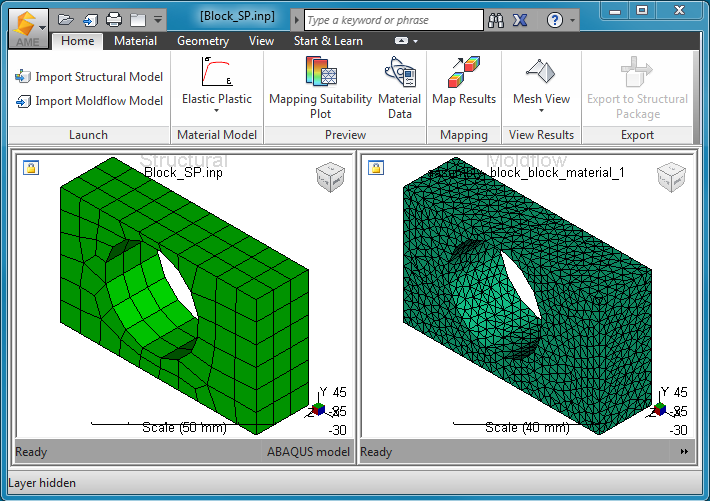
This same process can be followed in reverse order as well, importing the Moldflow model first, followed by the structural model.
Re-importing a Model
At this point, both the Moldflow and structural models have been imported, but you wish to re-import a refined structural model.
- Click
 ().
(). - In the dialog window that appears, click Yes to confirm the re-import. The existing structural model is removed from the display.
- Browse for the refined model to import.
The refined model now appears in the display. The same procedure is followed for re-importing a Moldflow model.