In the following steps we will add a composite material to our model from the default Helius PFA material database. We will also set the variable that controls element deletion.
- Open the model Tutorial_6_UD.cae. The model can be downloaded here.
- Select from the main toolbar
- Select IM7_8552 from the Material Library drop list
- Select lb/in/R from the Select Model Units drop list
- Select 1 as the fiber direction
- Click OK
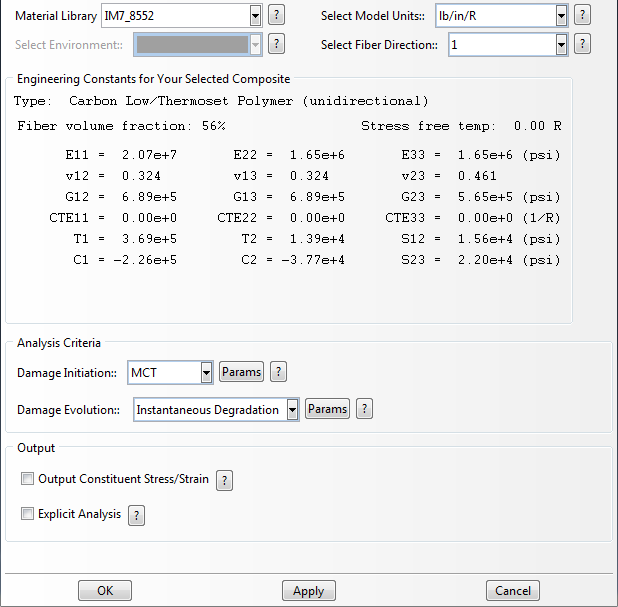
- Switch to the Property module and select from the main toolbar
- With Depvar selected, change the variable number controlling element deletion to 1 and click OK.
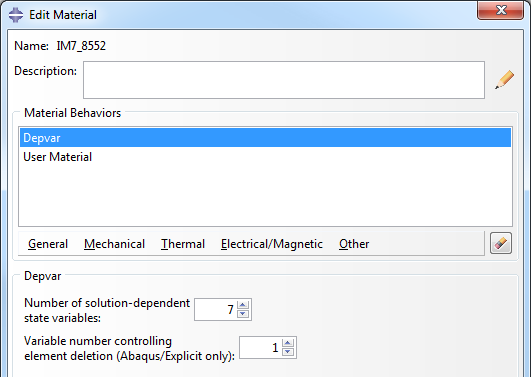 Note: Despite the dialog showing this feature is for Abaqus/Explicit only, it will work for Abaqus/Standard in versions 6.14 or later.
Note: Despite the dialog showing this feature is for Abaqus/Explicit only, it will work for Abaqus/Standard in versions 6.14 or later.
Now that the user material has been added to our model, we need to apply it to the coupon geometry.
- Create a Solid, Homogeneous section () that uses the IM7_8552 material
- Click , select the entire part geometry, and choose the section created in Step 2
- Click OK