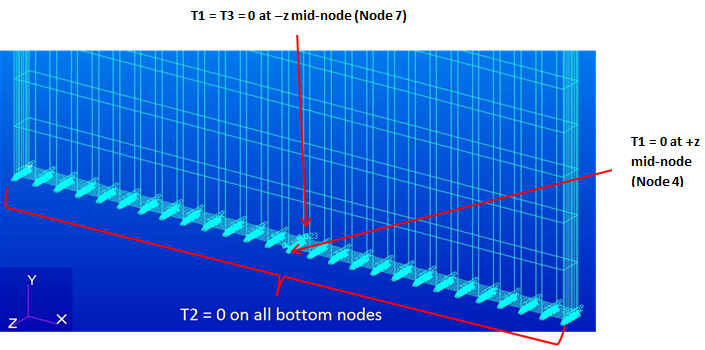Create boundary conditions that minimally constrain the movement of the bottom surface of the coupon.
- On the Loads/Boundary Conditions form (Loads/BCs > Displacement Constraint), create a nodal set named y_bc.
- Click the Input Data button and enter <,0,> in the Translations field and click OK.
- Click the Select Application Region button, choose FEM from the Select menu.
- Select all nodes on the bottom surface of the coupon and click Add to add the nodes to the application region.
- Click OK. Click Apply on the Load/Boundary Conditions form to create the set.
- Create a new set named x_bc with <0,,> in the Translations field and nodes 4 and 7 as the application region. Note: You may select the nodes from the viewport or type Node 4 7 into the Select Nodes field.
- Create a third set named z_bc with <,,0> in the Translations field and Node 7 as the application region.