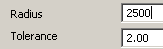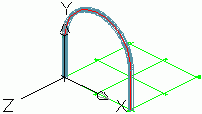
- Select a user coordinate system as shown in the figure above.
- On the ribbon, click
 (Curved beam).
(Curved beam). - Home
 Objects
Objects 
 (Curved beam)
(Curved beam)
- Home
- Use the upper system line end points of the columns as the start point and end point.
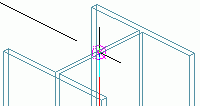
- Define the radius of the curved beam with a circle point. Note: The circle point must be defined in the X/Y-plane of the coordinate system.
- Select a point at any radius and then specify the desired radius on the Positioning tab in the dialog box.