As working with Advance Steel, it automatically places certain object snaps at useful points.
The complete list of object snaps is available in the CAD platform help (See OSNAP)
There are two additional Object Snap types specifically created for Advance Steel
- Flange middle - Finds the midpoint of the outer edge of a beam flange
- Grid intersection - Finds the point where two Advance Steel grid lines cross (ignoring other object types)
Specify an Advance Steel object snap
To specify an Advance Steel object snap at a prompt for a point:
- Press <SHIFT> and right-click to display the Object Snap shortcut menu
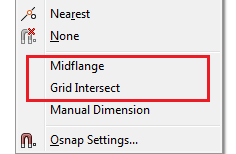
- On the status bar, right-click the object snap button. Advance Steel snaps are available in the Drafting settings dialog box - Steel osnap tab.
Use Object Snaps in 2D/3D
When working in 3D there can be so many snap points available that it can be difficult to ensure the required point or plane was selected. However, if you must work in only one plane (elevation, plane view or top view of a building, situations where points overlap) it is useful to restrict the cursor only to the desired plane.
You can switch between 2D and 3D snap mode.
- 2D snap mode on - the Z coordinate is ignored, and replaced with 0 in the current UCS.
- 2D snap mode off (3D snap mode) - The default working mode. All object snaps are selected in 3D.
Note: When drawing Advance Steel objects, make sure the correct OSNAP mode is set. The current mode is indicated by the corresponding icon on the
Quick views
tool palette.