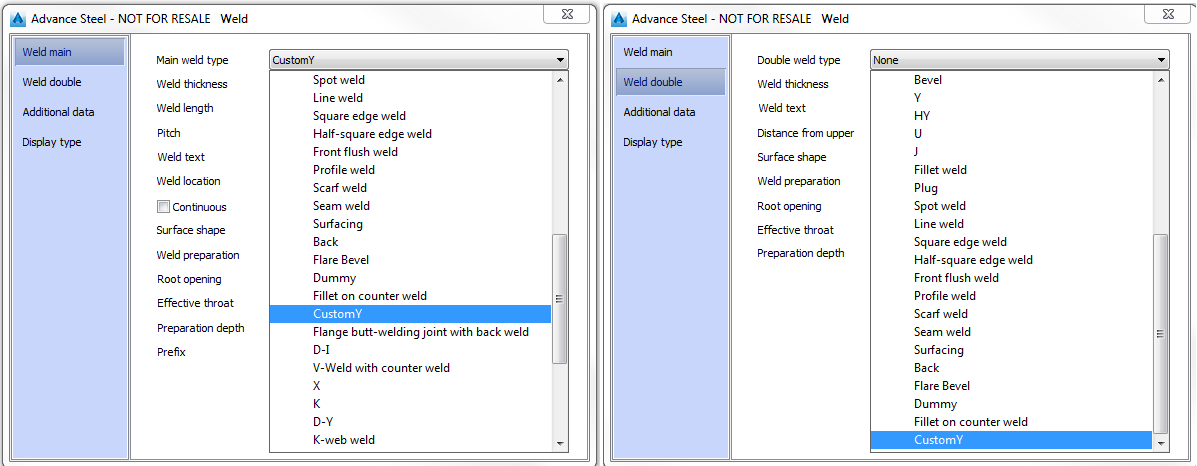Note: In this example a "Y" weld type will be created.
To create a new weld symbol, follow these steps:
- Open the "WeldTemplate.dwg" located in C:\ProgramData\Autodesk\Advance Steel 2016\Shared\Support\Symbols Important: The "WeldTemplate.dwg" can only be modified in plain AutoCAD®. Make sure that Advance Steel is not loaded.
- Open the Layer Manager and create a new layer.
- First , create the weld main symbol for the new "Y" weld type. The new layer name should contain the "WM_" prefix followed by the desired name (for example, "WM_customY").
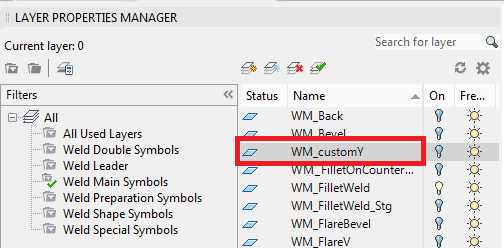
Note: Starting with Advance Steel 2016, each weld symbol has its own layer."WM_","WD_", "SM_","SD_","PM_","PD_" are acronyms for Weld Main, Shape Main, Preparation Main etc, and are not mandatory but are recommended for organizational purposes.
- Turn off all the other layers that are associated with weld main symbols, to avoid overlapping of symbols.
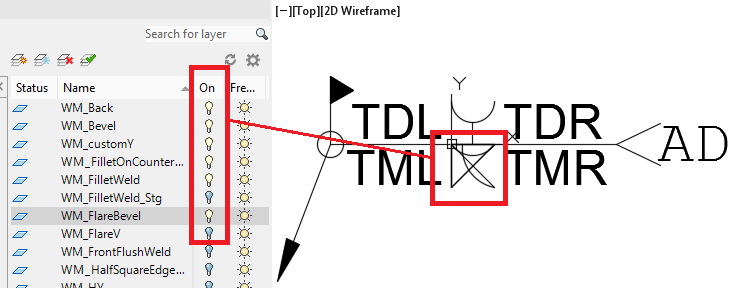
- Turn on the new layer (WM_cutomY) and set it as the current layer.
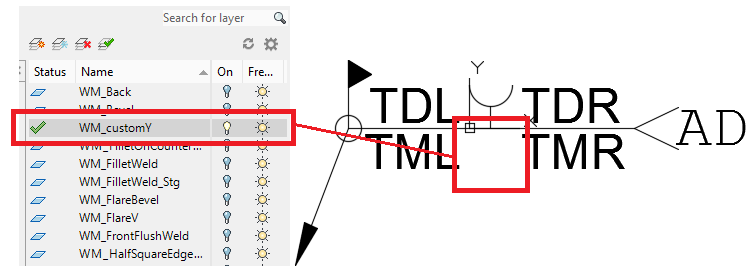
- Draw the desired symbol (be sure to draw on the correct layer).
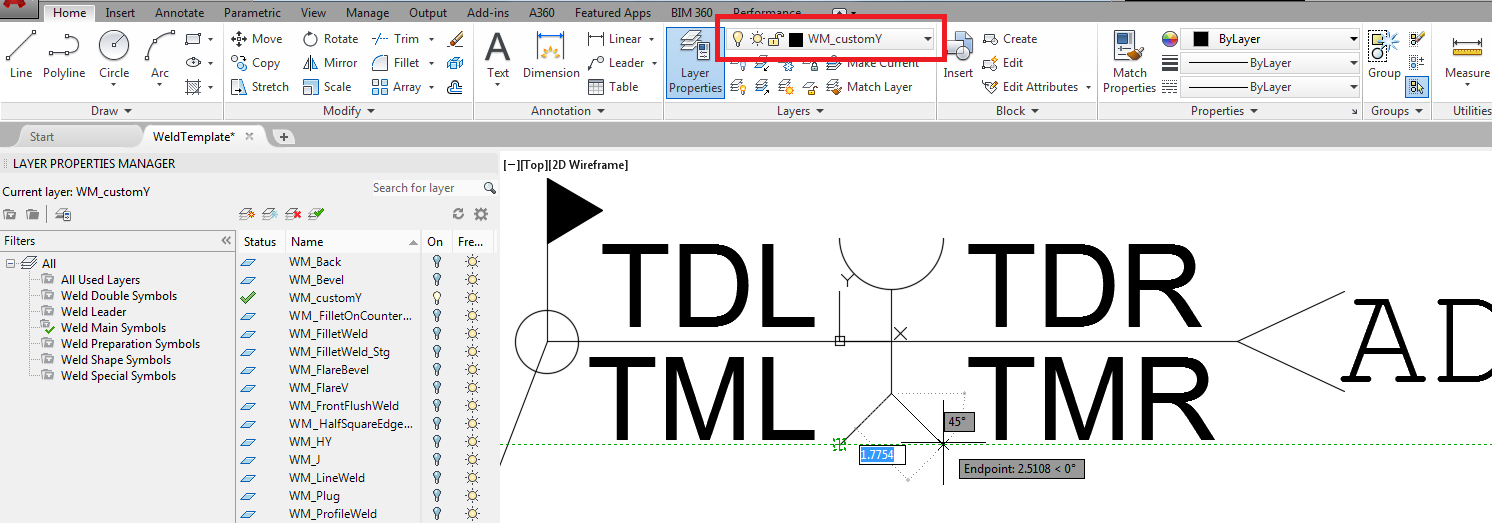
- Repeat steps 2, 3, 4, 5 and 6 for weld double symbol of the new "Y" weld type.
- Once the drawing process is done (the weld main and weld double symbols associated with the new weld symbol are drawn), save and close the "WeldTemplate.dwg".
- Start Advance Steel and access the Advance Management Tools.
- In the Advance Management Tools, start the "Table editor" application.
- Click the Open ODBC icon and select AstorBase.
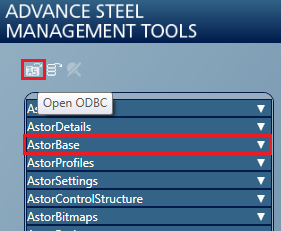
- Open the "WeldType" table.
- Fill in the description for the new weld on the last free line:
- Key = next available number.
- MainSymbolLayer=The name for main weld symbol layer from "WeldTemplate.dwg", for example, WM_customY.
- DoubleSymbolLayer=The name for double weld symbol layer from "WeldTemplate.dwg", for example, WD_customY.
- ShapeLayerSuffix= Leave empty if the new symbol doesn't require a special shape symbol, if it does. see How is a surface shape symbol exception for welds created in Advance Steel 2016.
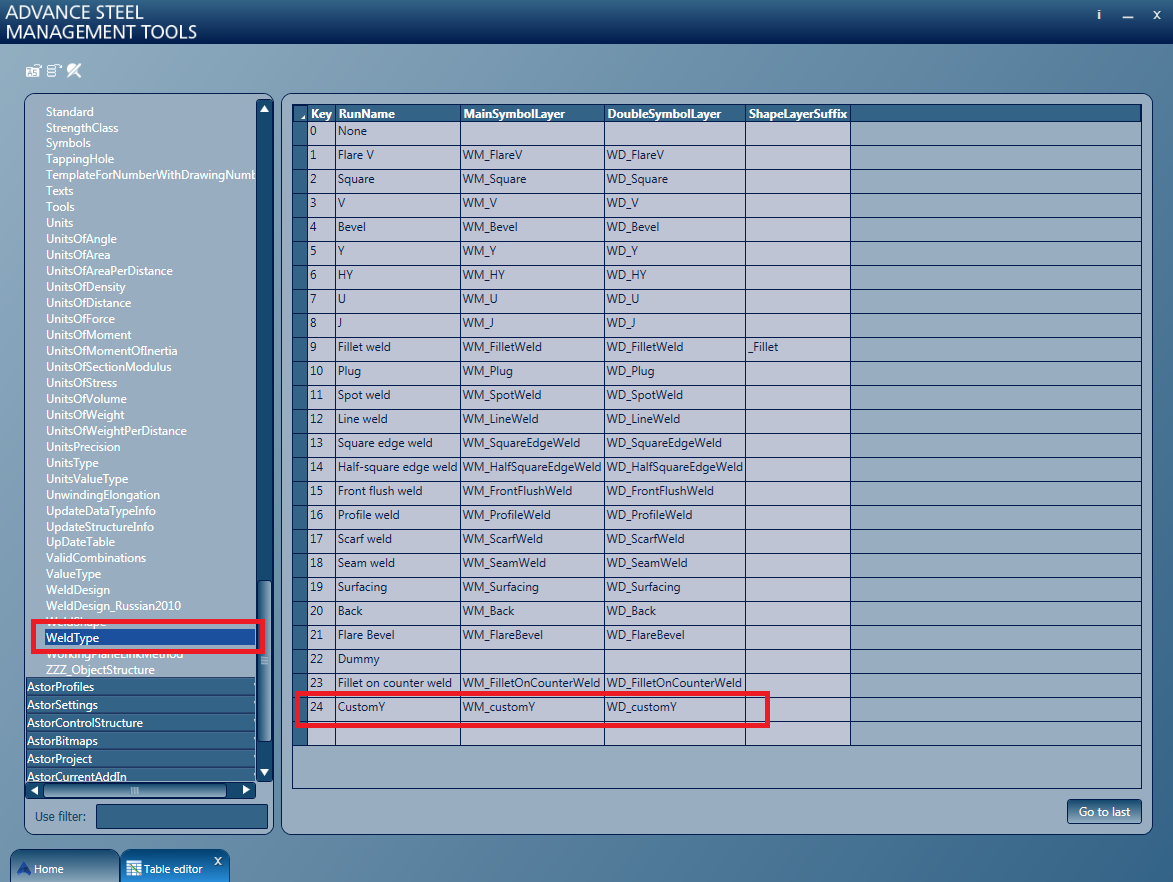
- Close the Management Tools and use the "Update defaults" button, located on the
Home
tab,
Settings
panel:
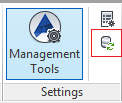
- The new weld type is now available in the Weld dialog: