The existing Insert a list command has been modified so that you can now create bills of material on overview drawings. The command name in the Ribbon has been changed to Insert a drawing list and you can find it in the same location as before - Labels & Dimensions tab > Management panel :
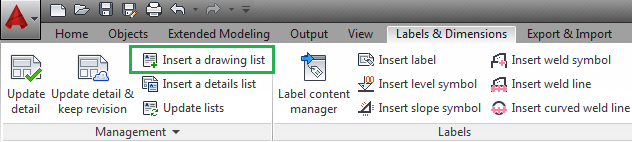
The workflow for creating the list is the same as in the previous versions of the software - in an overview drawing, after you access the command in the Ribbon, you need to select the position of the list with two mouse clicks representing the first and second point of the list's diagonal.
After you set the position, the list properties window appears. In the list properties window you need to select a list template.
Once you have chosen the template, close the properties window and use the Update lists command from the Ribbon to populate the list with the requested values.
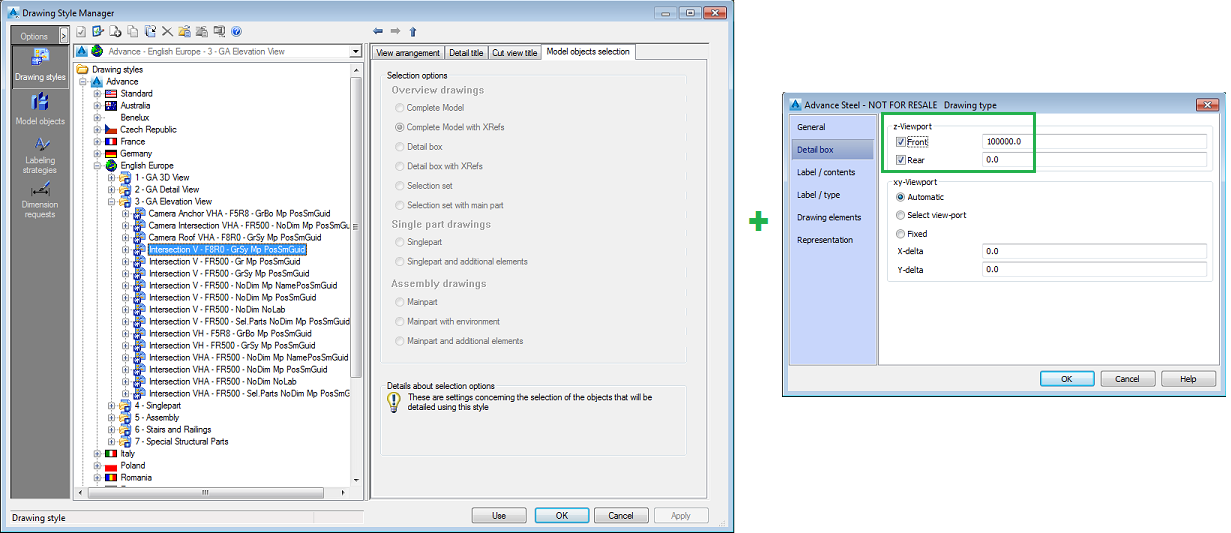
Bills of material created for this type of partial overview will have a warning text placed at the bottom, explaining that the content of the bill is inconsistent with the content of the partial overview. This text is part of the bill of material, sharing the same text style and moving together with the list. It cannot be removed.
If the detail style uses the Detail box or Detail box with Xrefs option, the bill of material will not have this text attached to it.