Using marking by colors you can define a color for objects included in a saved query. When you need to run several queries, each query can be marked with a different color - not just with red, as in the previous versions.
Using marking by colors for the project
In order to use the new "Marking by colors" feature in a project, you need to access the Search and mark objects dialog. You can do this in two ways:- Using the Advance Steel Tool Palette , access the Selection category and click the Search filter button.
- Using the
Project Explorer
, in the upper side of the window click the
Create new query
icon.
The Search and mark objects dialog appears. In the General tab check Assign color and from the drop down menu select your desired color to mark the query.
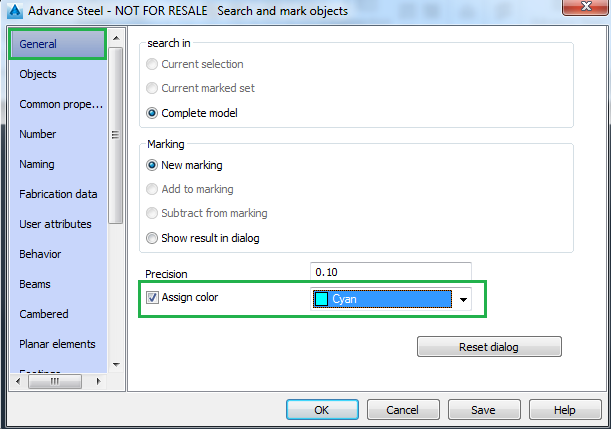
After you set the query parameters and validate all the changes, the searched objects are marked with the assigned color.
Note: If you run several queries and not lose the preview markings, check the Add to marking option in the General tab:
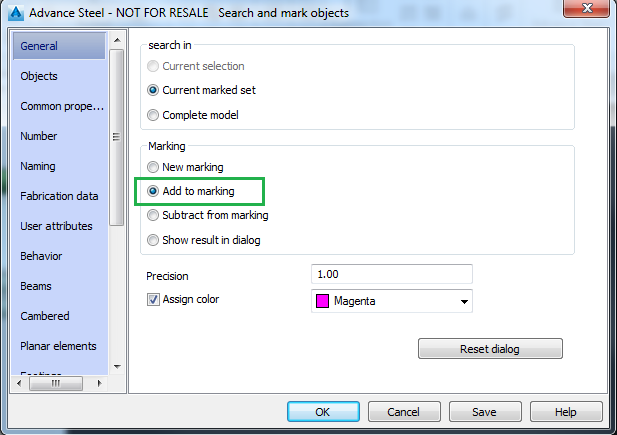
Note: If you want to save some queries, click the Save button in the Search and mark objects dialog after setting each query parameters. You need to provide a name for the query. The saved queries will appear in the Query section in the Project Explorer.