You can make the most of your available screen space by expanding/collapsing the Control Panel, Palette, Shelves, and control windows. You can also reorient the Palette and Shelves from horizontal to vertical.
Collapse/expand the Control Panel, Palette, Shelves, and control windows
Click the arrow, or double-click the title bar.
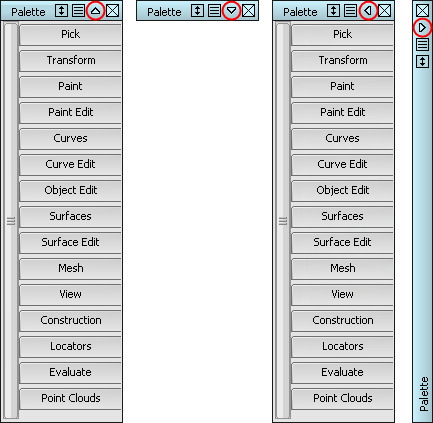
To choose which direction to collapse/expand the Control Panel, Palette, Shelves, and control windows, click-hold the arrow on the title bar and select an arrow.
You can lock the direction of the collapse so that it does not change when you move the window close to an edge of the application window. On the window title bar, select the lock on the collapse menu.
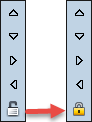
To collapse/expand the Control Panel, Palette, Shelves, or control windows automatically, click the menu icon ![]() on the title bar and select Auto Hide. With Auto Hide selected, only the title bar displays until you move your cursor over it.
on the title bar and select Auto Hide. With Auto Hide selected, only the title bar displays until you move your cursor over it.
Resize the Palette, Shelves, and control windows to fit the contents
To resize the window, click the  icon in the title bar.
icon in the title bar.
To open or close all the sections in a window,  -click on the window section.
-click on the window section.
Open and close tabs on the Palette
To open or close all tabs in the palette,  -click on a tab.
-click on a tab.
To open a tab and close all others, -click on the tab.
-click on the tab.
Attach windows to each other and to the application window
Attach the Control Panel, Palette, Shelves, and some windows to the edges of the application window so they move with the application window. Attach them to each other so they can be moved and closed as a group.
 -drag the title bar until the edge snaps to the edge of the application window, panel, palette, shelf, or window.
-drag the title bar until the edge snaps to the edge of the application window, panel, palette, shelf, or window.
If you are attaching items to each other, the title bar of the stationary window becomes a darker shade of gray, indicating that it is the parent. A light blue line also displays where a window joins the parent.
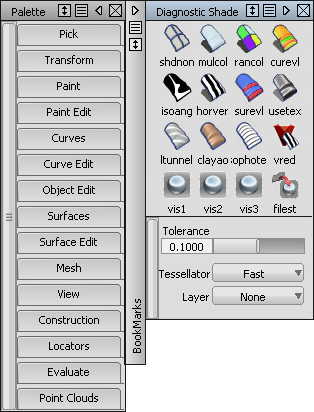
When you drag the parent window, the attached window moves with it.
When you open or close any window in a family of windows, all windows in the family open or close.
Change the orientation of the Palette or Shelves
Change the orientation of the Palette or Shelves by resizing them to the desired orientation.
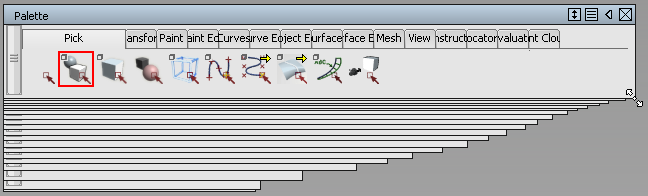
Automatically arrange the main, Palette, and Shelves windows
If the Palette or Shelves window is not open, and you want to include them in the layout, use the Windows menu to open them before proceeding.
- Choose Preferences > Interface > Palette/Shelves Layout

 .
. - Set the positions of the Palette and Shelves windows, then click Go. Tip:
If you move the windows, you can quickly return to this layout again by choosing Preferences > Interface > Palette/Shelves Layout
 (that is, the menu item itself, not the option box).
(that is, the menu item itself, not the option box).
Save any configuration of your palette, shelves and control windows
If you sometimes need your windows in non-standard configurations, you can use workspaces to remember the sizes, positions, and relationships between shelves, palettes, and control windows (view windows are not included). You can save as many configurations as you want and easily switch between them.
Display the tool Palette window
Choose Windows > Palette![]() to display the tool palette.
to display the tool palette.