Use this procedure to merge material definitions when creating a 2D section/elevation.
Sometimes a single object in real-life is modeled with different objects in AutoCAD Architecture. An example is concrete foundations, which are modeled from slabs and walls. These objects should appear as one foundation object in sections and elevations. The new option to merge common material definitions facilitates this result. When a 2D section/elevation is created, all objects of that material definition are combined into a single object. Edges between coplanar faces are removed.
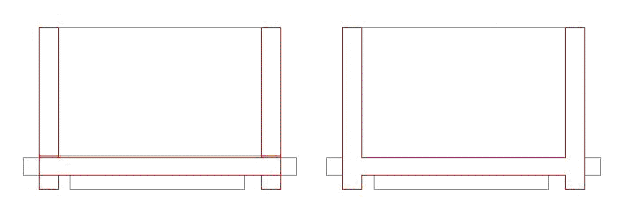
Walls and slabs merged (right)
- Click

 .
. 
The Style Manager is displayed with the current drawing expanded in the tree view.
- Expand Multi-Purpose Objects, and expand Material Definitions.
- Select the material definition you want to change.
- Click the Display Properties tab.
- Select the display representation where you want the changes to appear, and select Style Override.
The display representation in bold is the current display representation.
- If necessary, click
 .
. - Click the Other tab.
- Under 2D Section/Elevation Rules, select Merge Common Materials.
- Click OK.