Tool palettes provide instant access to a complete inventory of AutoCAD Architecture tools—such as walls, doors, and windows—in one consistent user interface. Highly visual, tool palettes include previews of styles. You can create custom tool palettes that address your specific design needs. For example, you can create a palette to store a list of commonly used curtain wall, stair, and window tools.
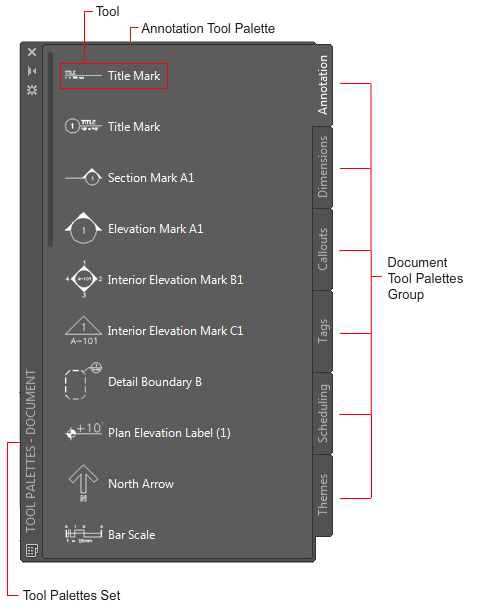
Tool palette components
Tool Palettes Set
Tool palettes sets contain groups of tool palettes. You can rename the default tool palettes set or create a custom tool palettes set. Additionally, you can add, remove, and rearrange palettes and groups in the set.
You can add tool palettes to the tool palettes set from a tool catalog. For example, you could create one tool palette set for imperial tools and another for metric tools.
Only one tool palettes set can be active during an AutoCAD Architecture session, although you can specify different tool palettes for different user profiles. When that profile is used, the collected tool palettes will be combined into one tool palettes set.
Tool Palettes Group
A tool palettes group is a collection of tool palettes. 4 tool palettes groups are available when you start AutoCAD Architecture Design, Document, Detailing, and Visualization. You can add, rename, remove, export, import, and rearrange tool palettes groups. Tool palettes groups are contained in the tool palettes set.
Tool Palettes
Tool palettes contain collections of tools and represent the individual tabs of a tool palettes group. A number of tool palettes are available from the AutoCAD Architecture Sample Palette catalog. You can create new tool palettes in AutoCAD Architecture or in the Content Browser. Usually you place tools on tool palettes according to tool type or design phase. For example, you could place your wall tools on a tool palette called Walls or your preliminary conceptual tools on a tool palette called Massing Study. When you create a tool palette in the Content Browser, you can link it to AutoCAD Architecture. Whenever the tool palette is updated in the Content Browser, the changes are updated in the tool palette in AutoCAD Architecture too. This is useful for large projects where consistency of styles and tools is necessary.
Tools
Tools represent the individual objects you can add to a drawing. A tool contains creation parameters for the object it creates. When you add an object with a specific tool, the object has the settings you defined in the tool. This eases the design process and enhances consistency across a project.
For example, you might define a wall tool that contains the style “CMU 8 Furring” and that has automatic cleanup and a baseline offset of 1". Whenever you add a wall with this tool, the wall has the style CMU 8 Furring, it cleans up automatically, and it has an offset of 1".
Tool Palettes and the Content Browser
When multiple users are working on a large project, consistency of tools is especially important. Typically, the objects for the project and their styles and properties are set up by a CAD manager or system administrator, and then distributed to the team. The administrator can put tools and palettes in a central location in the Content Browser and link them to each user’s computer. Whenever the tools or palettes are updated in the Content Browser, they are updated on the users’ computers too.
Project Tool Palettes
When you are working with an AutoCAD Architecture project, you can design and associate a project tool palette group to the project. The project tool palettes contain the tools used in the project, and can be based on project standards.