Like the Content Browser, DesignCenter™ also lets you store, organize, share, and exchange AEC content that can be inserted into drawings. Instead of being tool-based, however, AEC content in DesignCenter is organized in a hierarchical tree view, and once you select an AEC content item, you can preview it, edit it, or drag it onto a tool palette or directly into a drawing.
When you open the DesignCenter from the Palettes panel drop-down on the View tab, and click the AEC Content tab, the Custom Applications tree view is displayed in the left pane with AutoCAD Architecture as the root node. Within the Imperial and Metric folders under the root node, there are folders for categories that roughly approximate the CSI MasterFormat 2004 divisions. At the lowest level of the tree view, each folder points to one or more external drawing files, each containing one piece of AEC content. You can toggle the tree view on and off by clicking ![]() at the top of the DesignCenter window.
at the top of the DesignCenter window.
There are 3 panes on the right side of the AEC Content tab.
- The top pane is the content area, which displays the contents of the folder currently selected in the tree view. The Views drop-down list at the upper-right corner of the window provides 4 content display options: Large Icons, Small Icons, List, and Details. The Large Icons option displays an image of the content item. All other options display the generic DWG icon. Regardless of whether the content item is displayed as an image or an icon, it can be dragged and dropped into a drawing or onto a tool palette.
- The middle pane displays a higher resolution preview of the AEC content item currently selected in the top pane and behaves like the Object Viewer. You can toggle the preview pane on or off by clicking
 at the top of the window.
at the top of the window. - The bottom pane displays a text description of the AEC content item currently selected in the top pane. You can toggle the description on or off by clicking
 at the top of the window.
at the top of the window.
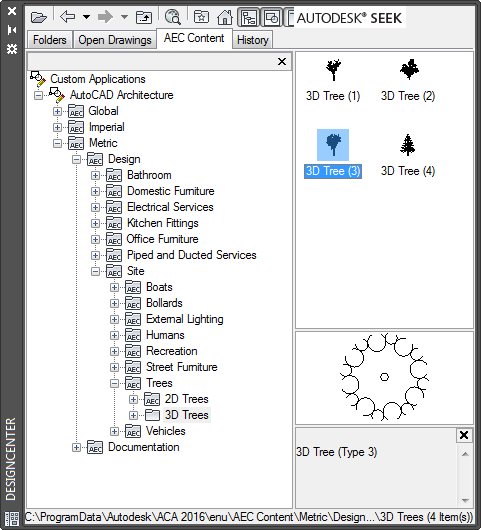
The AEC Content tab in DesignCenter