The Style Manager is an AutoCAD Architecture utility that provides a central location where you can view and work with the styles that determine the appearance and function of objects in drawings.
You can also manage layer key styles, schedule data formats, and definitions for cleanup groups, mask blocks, multi-view blocks, profiles, and property sets.
The Style Manager allows you to readily create or customize styles and share them with other users. In the Style Manager, you can perform the following tasks:
- Access styles from open drawings and intranet sites
- Drag styles onto a palette to create tools
- Set up new drawings and templates by copying styles from other drawings or templates
- Sort and view the styles in your drawings and templates by drawing or by style type
- Preview an object with a selected style
- Create and edit styles
- Delete unused styles from drawings and templates
- Send styles to other AutoCAD Architecture users by email
Opening the Style Manager
To open the Style Manager, click 
 . Find
. Find
You can also access the Style Manager by right-clicking any style-based object tool on a tool palette and clicking <object type> Styles.
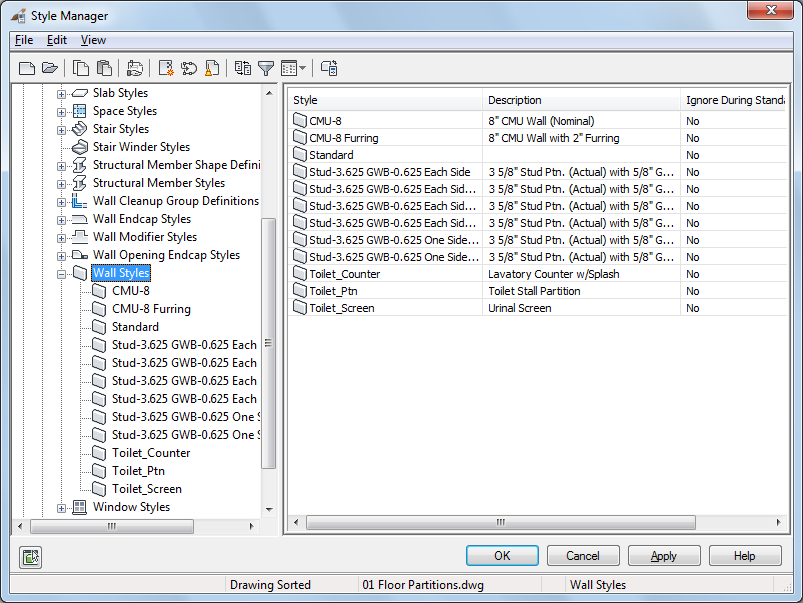
The Style Manager
The Style Manager is split into 2 resizable panes and has a menu bar, a toolbar, and a status bar. When you open the Style Manager, all drawings and templates that are open in the current session are displayed in the tree view in the left pane.
Left Pane of the Style Manager
The left pane of the Style Manager displays the styles in all open drawings and templates in a hierarchical tree view that you can navigate by expanding and collapsing the different levels in the tree. By default, styles in the tree view are sorted by the drawing that contains them, but you can also sort them by style type. The tree view is always displayed in the left pane, regardless of how you sort the styles.
Styles are organized into 3 categories: Architectural Objects, such as Door Styles; Documentation Objects, such as Schedule Table Styles; and Multi-Purpose Objects, such as Layer Key Styles. Within each category, styles are listed alphabetically. To filter the tree view so that only styles of one style type are displayed, select a style type, and on the Style Manager toolbar, click ![]() . To redisplay all styles, click
. To redisplay all styles, click ![]() again.
again.
Right Pane of the Style Manager
The style information displayed in the right pane depends on what you select in the tree view in the left pane. For example, when the tree view is sorted by drawing, and a style category is selected, the right pane lists the style types in the category. If a style type is selected, the right pane lists the styles within the type. If an individual style is selected, the right pane displays a series of tabs on which you can edit the properties of the style and preview how an object will display using that style. When the tree view is sorted by style, you can select a style type to view the distribution of the styles within that type across all drawings and templates that are open in the Style Manager.
Style Manager Menu Bar and Toolbar
The top of the Style Manager includes a menu bar and a toolbar for quick access the menu commands. Pause the mouse over a toolbar icon to display a tooltip describing the associated command.
Status Bar
The status bar at the bottom of the Style Manager indicates how styles are sorted in the tree view (by drawing or by style), the name of the drawing, and the currently selected style type and style.