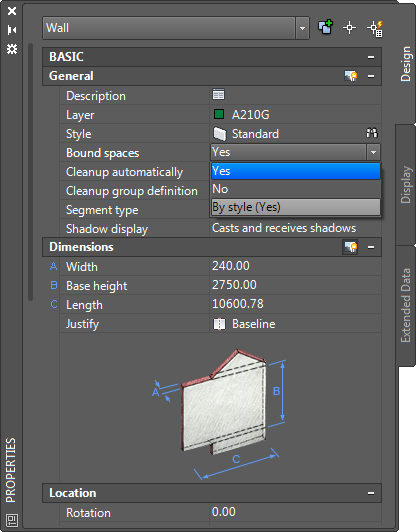Use this procedure to set the Bound Spaces property of objects designed to bound associative spaces in the Properties palette. You can use this method for all boundary objects, regardless of whether they use styles. If you set a different value for the Bound Spaces property in the Properties palette than in the object style, the settings from the Properties palette override the settings from the style.
Tip: If you want to define walls that do not act as boundary objects for spaces you must place these walls in a different cleanup group than those walls that do act as space boundaries. Otherwise the cleanup will result in unexpected results.
- Select the object for which you want to set the Bound Spaces property, and double-click.
- In the Properties palette, display the Bound Spaces setting in one the following locations:
Object Type Location of Bound Spaces property Architectural objects: Expand the General category. Linework objects: Expand the Advanced category. Note: The Bound Spaces property will not be displayed when opening the drawing in an AutoCAD Architecture Object Enabler environment such as AutoCAD, Civil 3D, or Land Desktop, or when you run AutoCAD Architecture as AutoCAD. It will only be displayed in full installations of AutoCAD Architecture or AutoCAD MEP. - For Bound Spaces, select one of the following options:
- By Style (Yes/No): This object uses the Bound Spaces setting defined in the object’s style. This is the default setting for objects that have styles.
- Yes: this object can bound associative spaces.
- No: this object cannot bound associative spaces.