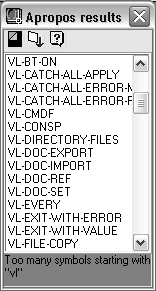Displays the symbols matching your Apropos search.
Note: The Visual LISP IDE is available on Windows only.

Summary
In Visual LISP, click View  Apropos Window. In the Apropos Options dialog box, Input box, enter text to search on and click OK.
Apropos Window. In the Apropos Options dialog box, Input box, enter text to search on and click OK.
List of Options
- Apropos Options
- Displays the Apropos Options dialog box, in which you can refine the search results or perform a new search.
- Copy to Trace/log
- Copies the results of the Apropos search to the Visual LISP Trace window. Data in the Trace window can be copied to the Clipboard. If Trace logging is active, the contents are also copied to the log file.
- Help
- Invokes Help for the selected symbol. The symbol name is used as the Help index search value.
- Apropos Results List
- Displays the list of symbols that match the search text.
If the Apropos Results window is not large enough to show all the symbols found, the window is displayed as scrollable. If the search returns over a thousand matches, Apropos will not be able to list all the symbols, even in a scrollable window but you can use the Copy to Trace/Log feature to view the complete list of symbols in the Visual LISP Trace window.
- Message Area
- Displays warning messages when they occur, as in the following example from a search on the prefix VL: