Extended data (xdata) attached to an entity can be viewed using Visual LISP.
Note: The Visual LISP IDE is available on Windows only.
- In Visual LISP, click View
 Browse Drawing Database
Browse Drawing Database  Inquire Extended Data.
Inquire Extended Data. - In the Choose Applications to Show dialog box, select the application whose data you are interested in viewing. Select an application again to deselect it. Click OK.
- In the AutoCAD drawing window, select the objects whose extended data you want to view.
- In Visual LISP, click View ➤ Browse Drawing Database ➤ Browse Selection.
Visual LISP displays an Inspect window listing the objects you selected:

- In the Inspect window, element list, double-click an object whose extended data you want to view. Visual LISP displays an Inspect window for the object.
- Select the object line in the Inspect window and right-click.
- Click Inspect Raw Data.
Visual LISP displays an Inspect window like the following:
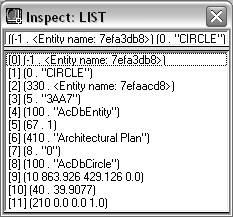
Extended data is identified by the -3 DXF group code. The last line in the entity list shows the extended data for the selected object. You can double-click on this line to open a separate Inspect window containing just the extended data.